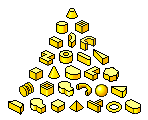
Content Center libraries delivered with Autodesk Inventor installation include features that can be placed in Autodesk Inventor part files.
Content Center features contain various geometric shapes, such as cones, cylinders, and spheres, in both English and Metric sizes.
- Open a part file.
- On the ribbon, click Manage tab
 Insert panel
Insert panel  Feature
Feature  .
. - On the Place Feature dialog box, find the feature you want to place.
- Browse in the library structure: Double-click a feature category to display its descendant categories or feature families.
- Use the Search.
- Use History.
- Create a list of Favorites for quick access to parts frequently accessed.
- Double-click the feature, or select the feature and click OK. The Family dialog box displays.
- Specify the member of the feature family you want to place. If needed, enter dimension values to use for the placed feature, and click OK.
After you place the part feature, the 3D Grips command is activated automatically. You can adjust the feature dimensions and move the feature to the required place.