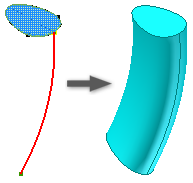
To start, sketch a profile and path on intersecting planes. The path must pierce the profile plane. Start point must be located on the intersection of the planes for profile and path.
Tip: To save computation time for complex sweeps, clear the Preview check box, enter the necessary input in the dialog box, and then enable the Preview.
- On the ribbon, click 3D Model tab
 Create panel
Create panel  Sweep
Sweep  .
. If there is only one profile in the sketch, it highlights automatically.
- If there are multiple profiles, click
Profile
, and then select the profile to sweep. Tip: When making multiple profile selections, to prevent automatic advance to the next selector, clear the check box for Optimize for Single Selection.
- Click
Path
, and select a 2d sketch, 3d sketch, or edges of geometry. Note: If using edges for the path, when the sweep command is completed, the edges project to a new 3d sketch.
- If there are multiple solid bodies, click Solids, and then select the participating bodies.
- On the Type list, select Path.
- Click the orientation for the path.
- Path holds the sweep profile constant to the path.
- Parallel holds the sweep profile parallel to the original profile.
- Enter a Taper angle, if necessary.
For a perpendicular sweep created in Inventor 2015 or later, enter a Twist angle, if applicable.
- Click Join , Cut , or Intersect to interact with another feature, surface or body. Select New solid to create a new body. If the sweep is the first solid feature in a part file, this selection is the default.
- If the sweep preview in the graphics window is as expected, click OK.
 Show Me how to create a sweep
Show Me how to create a sweep
 Show Me about sweep path types
Show Me about sweep path types
 Show Me how to sweep along a feature edge
Show Me how to sweep along a feature edge