The Inventor ETO Series UI Tools enables developing Web applications that use a lightweight graphics mode for faster interactions before updating the actual CAD models/drawings. This template creates a Silverlight application that utilizes the UI Tools controls, and a Web application to host it.
- To get started, Launch Visual Studio and click File
 New
New  Project. The New Project dialog box displays.
Project. The New Project dialog box displays. - In Silverlight, click the ETO Silverlight Web application template from either Visual C#\Silverlight or Visual Basic\Silverlight, and give the project a name.

- When you are satisfied with your selections, click OK to create the project. A Visual Studio solution is created with two projects. The first project is a Silverlight application which has a MainPage.xaml file that has a UIProject, UIPartsTree, UIPropertiesGrid, UIMessagesGrid, and AutodeskETOCanvas3D control. For more information about these controls, see Creating an Inventor UI with the UI Tools .NET Controls.
- The first project is a Silverlight application which has a MainPage.xaml file that has a UIProject, UIPartsTree, UIPropertiesGrid, UIMessagesGrid, and AutodeskETOCanvas3D control. For more information about these controls, see Creating an Inventor UI with the UI Tools .NET Controls. The Silverlight project contains a ServiceReferences.ClientConfig file to configure the endpoint that the Silverlight application connects to, which is the URL of the Web site project. By default, the URL is set up for debugging the application at the root directory of the Web server, and uses a relative path:
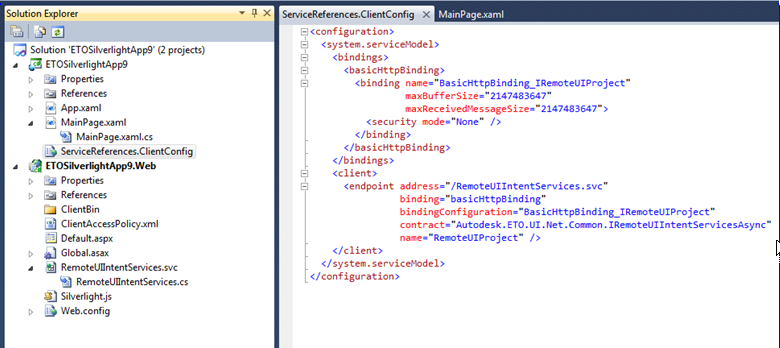 If you use IIS with a subdirectory, update the endpoint address.
If you use IIS with a subdirectory, update the endpoint address.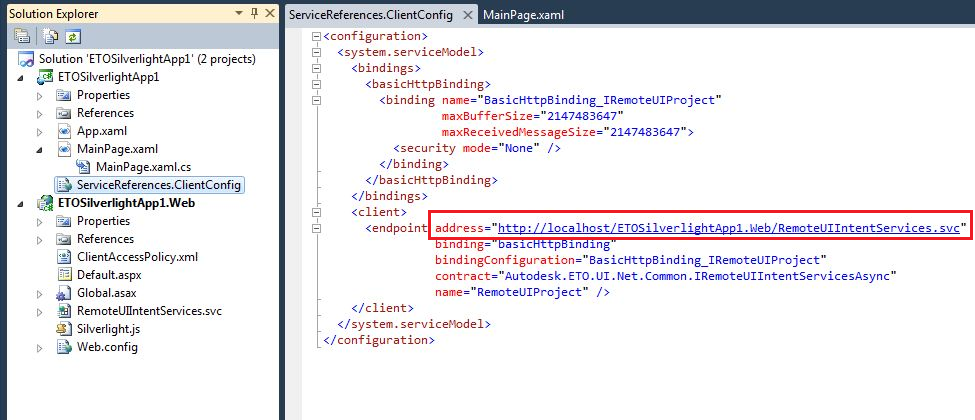 To use this configuration, ensure that IIS is enabled on your machine, and in the project properties, set it as the project server to use:
To use this configuration, ensure that IIS is enabled on your machine, and in the project properties, set it as the project server to use: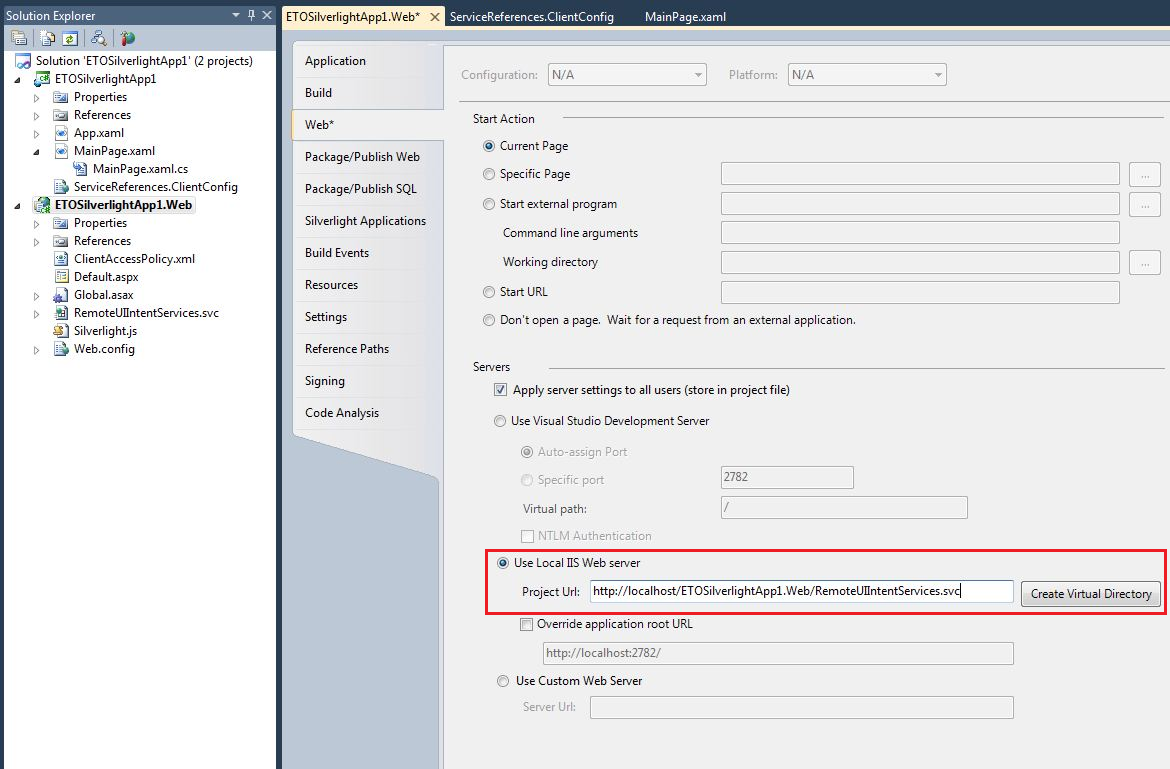
- The second project in the solution is a Web application project. The project comes with code that helps manage the connection from the ASP.NET session to the session on ETO Server. This code works out of the box with only one requirement. The IntentClientFactory class requires that you enter the name of the application defined in the ETO Server Configurator that you want to be hosted by the Web application.
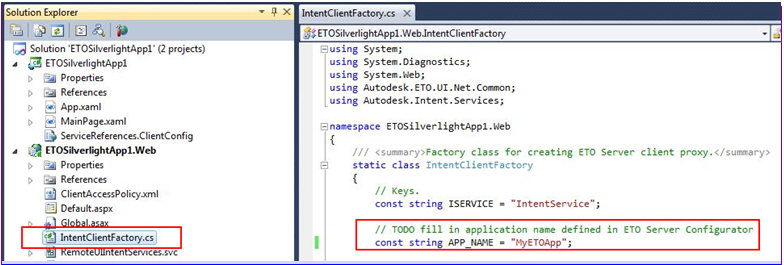
- The first project is a Silverlight application which has a MainPage.xaml file that has a UIProject, UIPartsTree, UIPropertiesGrid, UIMessagesGrid, and AutodeskETOCanvas3D control. For more information about these controls, see Creating an Inventor UI with the UI Tools .NET Controls.