A dimension or other measurement that you add to a model becomes a parameter for the model.
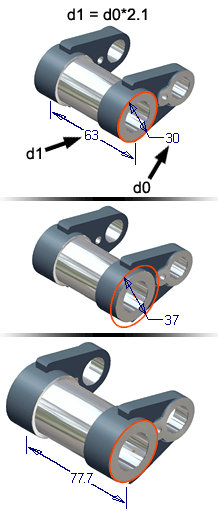
Parameters can define the size and shape of features. For example, you can specify the size of a plate as Height = Width/2 by using equations to define the relationships between parameters.
Dimensions that are calculated by an equation are preceded by the prefix fx.
You can also define parameters to relate dimensions to functional requirements. For example, you can define the cross-sectional area of a part to have certain proportions and withstand a certain load (Area = Load/Material_Strength*Factor_of_Safety). You can link a spreadsheet to a part and drive the parameters from cells in the spreadsheet. Parameters can also be exported to the bill of materials and the parts list.
Use the Parameters command to view and edit parameters in the Parameters table, create user-defined parameters, and link to a spreadsheet containing parameter values.
You can rename, change values, or add comments to existing parameters. You can also define user parameters for use in the part.
Parameter types
Model parameters
Model parameters are created automatically when you define a sketch dimension or other measurement, or create a feature. These parameters are given default names, such as d0, d1, d2, but you can override the default names with more meaningful names. You can enter expressions in edit boxes that define the parameter names and values.
Both types of parameters can assign values and establish relationships between the elements in a model.
User parameters
You can create user parameters, which are more general than model parameters and can be used to convey functional requirements. User parameters can be also be driven by a spreadsheet.
User parameters are utilized in equations. If you use the same parameters in many parts, such as force or material, define the parameters in templates used to create new part files.
Linked parameters
You can define parameters in a Microsoft Excel spreadsheet, and then link the spreadsheet to a part. You also can link parameters from any combination of part. The part is associatively linked with the exported parameters from the particular file type. While linking from a part, you can link exported parameters.
To use exported parameters from one file to another you can use a global parameter part file. Create a part file that contains a set of values typically driven by engineering equations. The part file might not have any geometry, but might contain sketches if you want to use them for a skeletal or layout model.
You can use Derived Part to derive the global parameter part file into parts to extract the parameters. You can also use this same workflow using a spreadsheet instead of a part file. You can derive exported parameters in derived parts.
Skeletal models also can reference other skeletal models.
In addition to Excel files, any part file can link to another part file. It enables parameter sharing from one part file to another.
Parameters in iFeatures
When you create an iFeature, you can select sketch dimensions and feature parameters as the size parameters. If you have named the parameters, they are automatically included in the iFeature.
Data types in parameters
Reference parameters
- as reference dimensions
- when you use derived parts
- through linked parameters files
- through table-driven iFeatures
Multi-value parameters
A multi-value parameter has a stored list of possible values. However, like other parameters, a multi-value parameter has a single value at any one time. It is not automatically locked to one of the values in the multi-value list, although you can accomplish that with an iLogic rule.
You can also add a custom value as an alternative to the list of values in a multi-value parameter. Custom values are usually used only temporarily.
Key parameters
Key parameters are those parameters that you designate as especially important. You can set an optional flag for each key parameter, and then use a visibility filter to view a "short list" of these critical parameters.
Tips for creating parameters
Follow these guidelines to make sure parameters and parts update predictably:
- Assign meaningful names to parameters.
- Equations cannot be recursive.
- Parameter names cannot include spaces, mathematical symbols, or special characters.
- If you link a spreadsheet to the parameters, you cannot edit its values or equations inside Autodesk Inventor LT (but must open and edit the spreadsheet in Microsoft Excel).