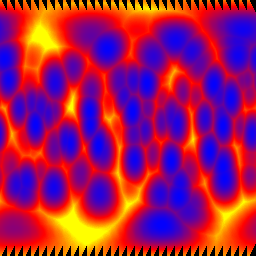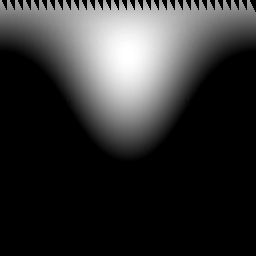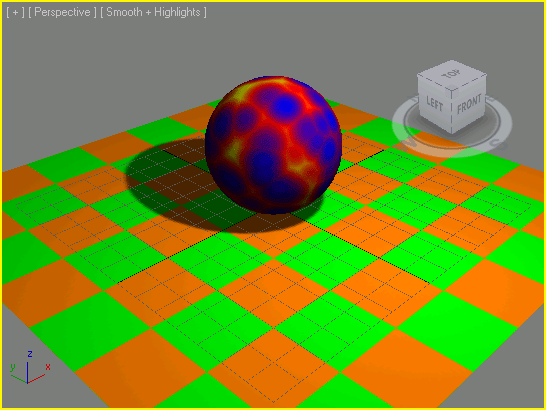Render To Texture Using MAXScript
Render To Texture (also known as Texture Baking) is a procedure for capturing various aspects of 3ds Max geometry scene objects' surfaces to bitmaps using the production renderer. Both the Default Scanline renderer and the mental ray renderer support this functionality.
The actual 3ds Max Render To Texture tool available through the Main Menu>Rendering>Render To Texture menu item is implemented as a scripted tool.Its source code can be found in the following subfolder of the 3ds Max installation:
..\ui\macroscripts\Macro_BakeTextures.mcr
In addition, some Render To Texture methods used by the network version of the tool can be found in the file
Render To Texture Components
Here is a short overview of the MAXScript classes, interfaces, properties and methods used in the process and how to use them to create your own texture baking tools:
Bake Elements
The main object class involved in the texture baking process is the Bake Element.
It implements an object capable of capturing a specific channel out of the production renderer, for example Diffuse, Lighting, Ambient Occlusion, Normals, Shadows and so on.
INodeBakeProperties Interface
The geometry objects whose surfaces will be baked have to be set up for the process using the INodeBakeProperties Interface exposed by all scene nodes.
This interface is used to add one or more Bake Elements to specific nodes, enable the baking and control some other related parameters.
Production Renderer
The production renderer, including the Default Scanline renderer and the mental ray renderer, has to be called via MAXScript in a special mode invoked via
Unwrap UVW
For the baked texture to be usable, the object being rendered has to provide good texture coordinates without any overlapping.
The Render To Texture script shipping with 3ds Max provides controls over the automatic application and setup of Unwrap_UVW Modifiers to ensure the texture coordinates are usable for baking. You might have to ensure the same in your own script, unless your object has good UV coordinates to work with.
Projection Mapping
In some cases, especially when generating Normal Maps, the surface being rendered is a high-resolution version of an object, while the target object being mapped is a lower-resolution version. In this case, the texture coordinates of the low-resolution object have to be generated by projecting from the high-resolution one.
The Interface: INodeBakeProjProperties, the Projection Modifier and the Project_Mapping ReferenceTarget are the main elements of the Projection Mapping system of 3ds Max.
Shell Material
The Shell Material has been specifically designed to be used together with the Render To Texture tools. It can hold two different materials, typically the original material and the baked material. Either one can be used in the Viewport or in the Renderer.
Developing a Simple Render To Texture Script
The following example shows the basic steps to create a custom Render To Texture script.
The script creates a simple scene containing a textured sphere on a textured plane lit by a shadow-casting omni light.
Then it bakes the Diffuse and Lighting Elements of both objects to TGA files on disk and creates a Shell Material containing the old material in the one slot and the baked material in the other.
The Baked material uses a Composite map to combine the diffuse and the lighting information into a single diffuse map.
In this simple case, the texture coordinates of both objects are procedurally generated by the geometry primitives and are usable for baking. Also, no projection mapping is required in this simple case.