A shading network is a collection of connected rendering nodes that defines how colors and textures contribute (usually with lights) to the final look of surfaces (materials). A shading network typically consists of any number of connected rendering nodes plugged into a shading group node. (For more information about render nodes, see Render nodes.)
A good portion of your time building shading networks is spent connecting node attributes to each other and adjusting node attributes to describe what a surface should look like and how it should be positioned.
To build shading networks, see Overview of building shading networks.
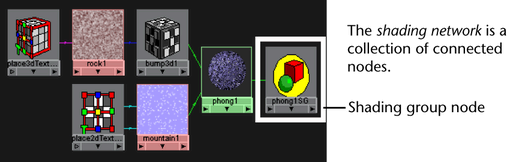
Importing shading networks
By default, when you import a file more than once into Maya, the geometry and shading networks are duplicated. These redundant shading networks and reassignment of geometry inflate the scene size and load time, and clutter your working scene. You can prevent the duplication of a shading network (unless, of course, you need it) when you import a scene, or you can delete any duplicated network from within your working scene.
To prevent redundant shading networks on import, when you import a scene (File > Import > ![]() ), turn on Remove Duplicate Shading Networks.
), turn on Remove Duplicate Shading Networks.
To delete a redundant shading network, in Hypershade, select Edit > Delete Duplicate Shading Networks.
Shading group node
Shading networks are designed as a data flow network, where data streams from the left side of the network toward a final shaded result that emerges from the right node. The right most node (which is not always visible by default; click the Input and Output Connections button in the Hypershade to see it) is the Shading Group for that particular network.
The Shading Group is a collection of materials, textures, and lights that efficiently describe all the necessary attributes required to shade or render an image.
All of the nodes connected upstream (that is, farther to the left of the node) of the shading group contribute to the final look of surfaces in the scene. Adjusting any node’s attributes or connections causes a downstream (that is, farther to the right) reaction that can be seen in the final rendered image. It is not recommended that you manually try and edit the shading group connections. Instead, always use the higher level interfaces, like the Hypershade and shading groups editors, to ensure the connections do not become inconsistent which will result in the surface not appearing when rendered.
To learn more about these input and output connections, see Show node connections.
For a description of the Shading Group node’s attributes, see Shading group node attributes.
Shader network libraries
You can use your own shader library with Maya, and view it in the application. To view and work with shader network libraries, see View the Shader Library Gallery.