Aligns the endpoints of curves.
Related topics
Edit Curves > Align Curves > 
- Attach
-
Joins the curves. If you turn this option on, turn Construction History off or the curve might deform oddly when you transform it.
- Multiple Knots
-
Keep creates multiple knots at the attached region, which lets you break the curvature continuity there.
Remove deletes as many knots as possible without changing the shape of the attached region.
- Continuity
-
Select how the curvature at the end of two points meet.
Position causes the two points to meet exactly.
Tangent causes the tangency at the two points to match.
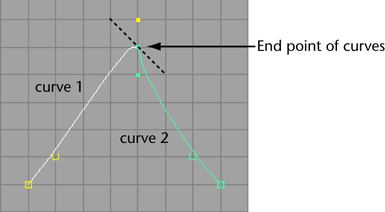
Curvature causes the two points to meet with the same arch in curvature. When this option is selected, the curvature scale sliders are available.
- Modify Position
-
Select how the curves will be positioned.
First moves the entire first curve to the second curve.
Second moves the entire second curve to the first curve.
Both moves both curves halfway.
- Modify Boundary
-
Select the boundary of the curves will be positioned.
First moves the selected point of the first curve to the second curve.
Second moves the selected point of the second curve to the first curve.
Both moves the selected points of both curves halfway.
- Modify Tangent
-
Select which curve’s tangent to modify.
First adjusts the tangent of the first curve selected.
Second adjusts the tangent of the second curve selected.
- Tangent Scale First and Second
-
Select which curve’s tangent to modify.
First increases or decreases the tangent magnitude of the first curve selected.
Second increases or decreases the tangent magnitude of the second curve selected.
- Curvature Scale First and Second
-
Select which curve’s curvature to modify.
First increases or decreases the curvature of the first curve selected.
Second increases or decreases the curvature of the second curve selected.
- Keep Original
-
Retains the original curves and aligns copies of the curves.