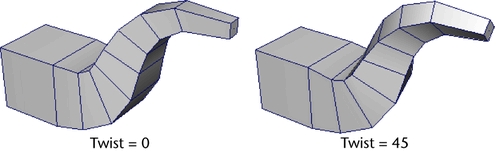Pulls new polygons out from existing faces, edges, or vertices, with options to transform and reshape the new polygons as they are pulled out from the selected originals.
The Keep Faces Together setting can be turned on and off when using Extrude by ![]() +
+![]() +
+![]() -clicking on the object whenever the Show Manipulator Tool is displayed.
-clicking on the object whenever the Show Manipulator Tool is displayed.
Related topics
Edit Mesh > Extrude > 
These are the descriptions for the Extrude feature.
The options that display in the Extrude option window are dependent on the current polygon component selection. If no valid selection exists the extrude face options display by default.
- Divisions
-
Controls number of sections along the length of the extrusion.
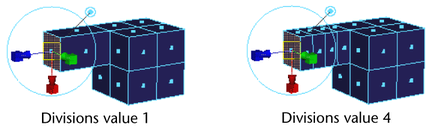
- Smoothing angle (Faces and edges)
-
Specifies whether the edges of the extruded geometry are soft or hard. If you want the extruded edges to appear soft, set the Smoothing angle to a high value (for example, 180). If you want the extruded edges to appear hard, set the Smoothing angle to a low value (for example, 0). The default smoothing angle for extruded faces and edges is 30.
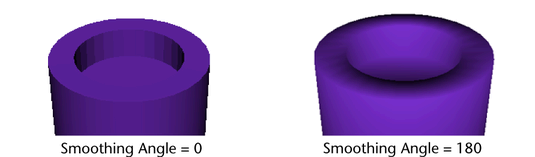
- Offset (Faces and Edges)
-
Enter a value to offset the edges of the extruded, extracted, or duplicated faces.
This option can be used to produce a bevel effect for extrusions, cut-outs around faces using Extract, and to uniformly scale duplicated faces.
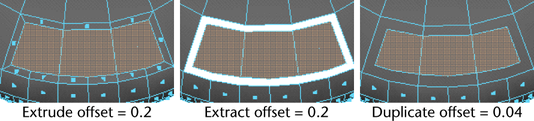
- Thickness (Faces and Edges)
-
Specifies the depth of the selected face.
- Curve (Faces and edges)
-
Uses a selected curve in the scene as the path for the polygon extrusion when this setting is set to Selected (default) or Generated. The extruded polygons can be made to twist and taper along the path curve when Selected or Generated is selected.
If you choose Selected, you will have to create a curve and align it the desired location.
If you select Generated, the curve will be created and aligned to the average of the component normals.
- Taper (Faces and edges)
-
Scales the extruded polygons as they travel along the curve. Twist is only available when extruding along a curve.
To control the taper exactly, open the Taper Curve section in the Attribute Editor and use the graph control to set scaling along the length of the curve.
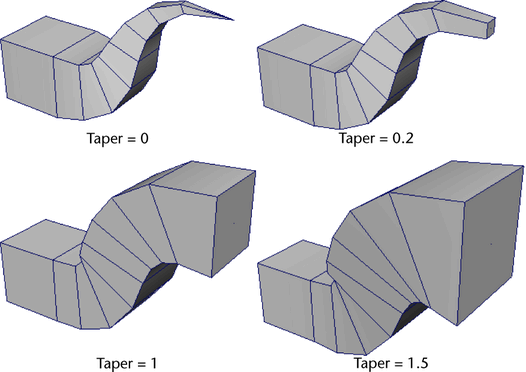
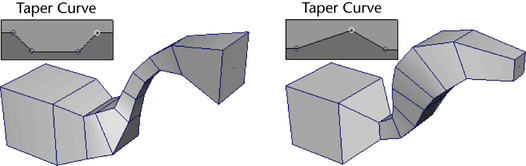
- Twist (Faces and edges)
-
Rotates the extruded polygons as they travel along the curve. Twist is only available when extruding along a curve.