You can edit edge flow on a polygon mesh using the Edit Mesh > Edit Edge Flow option. Edit Edge Flow adjusts the position of edges to fit the curvature of the surrounding mesh.
To edit edge flow
- Select edges in your mesh.
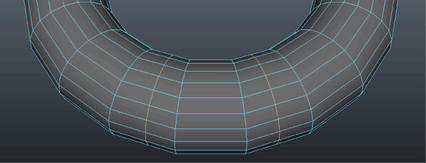 Note: For best results, it is recommended that you select no more than 2 non-adjacent edge loops.
Note: For best results, it is recommended that you select no more than 2 non-adjacent edge loops. - Select Edit Mesh > Edit Edge Flow >
 .
. The Edit Edge Flow Options window appears.
By default, Adjust Edge Flow is enabled and set to 1. At 0 the selected edges move to the middle of the other nearby edges, creating a flat surface.
- Click Edit.
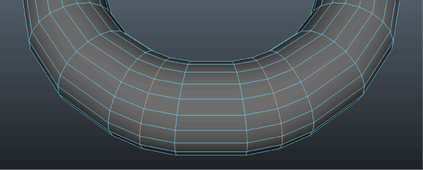
The positions of the edges move to respect the curvature continuity of your mesh.
Tip: To tweak the results of your edit edge flow operation, use the Adjust Edge Flow attribute in the polyEditEdgeFlow node.