To make a channel keyable or nonkeyable from the Channel Box
- Select the object that has the channel you want to make keyable or nonkeyable.
- In the Channel Box, select the channel you want to make keyable or nonkeyable.
- Do one of the following:
 -click the channel.
-click the channel.
The Channel Box’s Channels pop-up menu appears.
- Select Channels in the Channel Box’s menu bar.
The Channel Box’s Channels menu appears.
- Do one of the following:
- If you want to make the selected channel keyable, select Make Selected Keyable.
- If you want to make the selected channel nonkeyable, select Make Selected Nonkeyable.
The selected channel now appears light gray in the Channel Box.
To make a channel keyable or nonkeyable from the Channel Control Editor
- Select the object that has the channel you want to make keyable or nonkeyable.
- In the Maya main menu bar, select Window > General Editors > Channel Control.
The Channel Control Editor appears with all the selected object’s channels loaded. See Channel Control Editor.
- Select the channel you want to make keyable or nonkeyable.
- Click
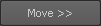 or
or 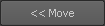 to do one of the following:
to do one of the following:- To make a channel keyable, and have it appear in the Channel Box, move the selected channel to the Keyable column.
- To make a channel nonkeyable, and have it not appear in the Channel Box, move the selected channel to the Nonkeyable Hidden column.
- To make a channel nonkeyable, and have it appear in the Channel Box, move the selected channel to the Nonkeyable Displayed column.