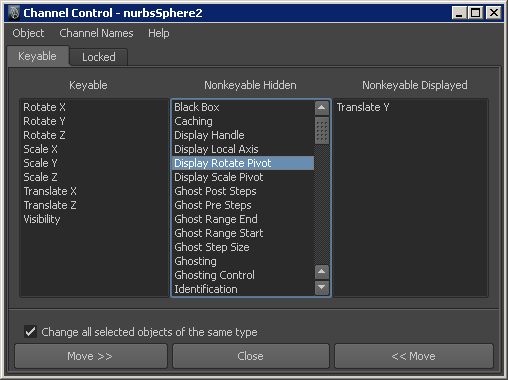Navigate to Window > General Editors > Channel Control.
The Channel Control editor has two tabs. The Keyable tab is used to edit the keyability of attributes, and the Locked tab is used to edit attribute locks.
When keying an object, the state of its channels affects which of the object’s channels are animated. The keyable and nonkeyable channel states let you specify which of an object’s channels are (keyable) or are not (nonkeyable) keyed when using the following methods to animate your object: Autokey and Animate > Set Key (shortcut: S key).
The Keyable tab of the Channel Control editor consists of three columns: Keyable, Nonkeyable Hidden, and Nonkeyable Displayed. These columns list the attributes of the current, selected object. An attribute’s keyability depends on which column it is listed in. When an attribute’s name is in the Keyable or Nonkeyable Displayed column, the attribute appears in the Channel Box. When an attribute’s name is in the Nonkeyable Hidden column, the channel does not appear in the Channel Box.
With the Channel Control editor, you can manage multiple objects (even of different types) and their attributes simultaneously. For more information, see Edit the keyability of an object and Disable the editability of attributes without deleting them.