 +
+ 
Use the Model tab of the Game Exporter (File > Game Exporter) to quickly export a static model or skinned mesh.
- Select the Model Default preset at the top of the Game Exporter window.
(For information on adding your own presets, see Create a Game Exporter preset.)
- Use the drop-down menu to indicate whether you want to Export All or Export Selected objects.
If you have a selection set for the models you want to export, you can also select Export Object Set, then select the set itself.
- In the Geometry section, edit the settings as required.
For example, you can use these options to set whether to include blendshapes in the exported file.
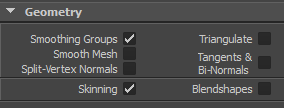
-
 In the Miscellaneous section, specify whether to include animation, lights, or cameras.
In the Miscellaneous section, specify whether to include animation, lights, or cameras. - Click Export.
This exports the model, based on the Filename and Path location you set.
Tip: If you have FBX Review installed, turn on View file in FBX Review after Export to review the exported file immediately.
If you have FBX Review installed, turn on View file in FBX Review after Export to review the exported file immediately.