You can split multiple polygon faces in one operation using the Cut Faces Tool (Mesh Tools > Cut Faces Tool). The tool can also split polygons across multiple polygon meshes in one operation.
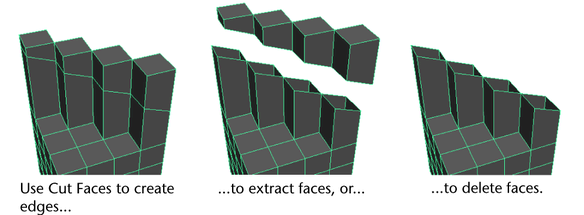
Using the Cut Faces Tool you can:
- Add edges where you want more bend in the surface, such as a character’s elbow or knee.
- Slice and delete a portion of model—this operation is like a boolean subtraction.
- Prepare a model for mirroring by slicing away a portion to create a clean edge along the mirror axis.
To cut faces along a line you draw
- Select a mesh or faces and choose Mesh Tools > Cut Faces Tool >
 .
. - Ensure the Cut direction is set to Interactive.
- You can turn on Delete cut faces to delete the faces on one side of the cut, or Extract cut faces to disconnect the cut faces along the cut edges.
- Drag a line in a view window to define the cutting plane.
When the Delete cut faces option is on, a dotted line shows which side will be deleted.
- Do one of the following:
- Draw another line to cut the faces again.
- Select another tool.
Once you have cut the faces, you can select the polyCut node and click the Show Manipulator tool to further modify your work.
To cut faces along a defined plane
- Select a mesh or faces and choose Mesh Tools > Cut Faces Tool >
 .
. - Choose a plane from the Cut direction settings.
- Ensure that Delete cut faces is enabled.
- Click Enter Cut Tool And Close.