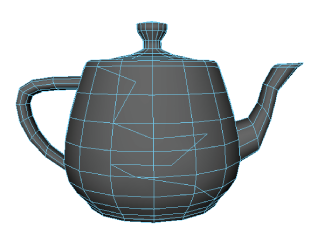To cut faces with the Multi-Cut Tool
- Select the mesh you want to cut.
- Open the Multi-Cut Tool.
- Do one of the following on your mesh to create the first cut point:
- Click a vertex
- Click anywhere along an edge Tip:
 Shift-click an edge to start drawing from its midpoint.
Shift-click an edge to start drawing from its midpoint.
A cut must start on a vertex or edge. If you start a cut on a face, the closest vertex is also selected, creating two cut points.
- Click another edge, vertex, or face to add a point to the cut line.
When you insert points that are several faces apart, any necessary intermediate points are automatically created. You can also make multiple cuts along the same edge.
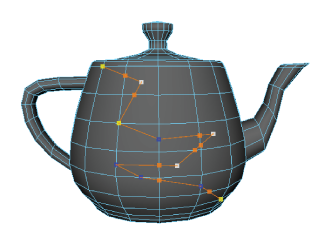
- Edit your cut line by doing the following:
- Press Backspace to remove points.
- Hold Shift to snap points along edges. Use the Snap % field in the Multi-Cut Options to adjust the snap interval.
 Undo (hotkey: z) or redo (hotkey: Shift + z) any action.
Undo (hotkey: z) or redo (hotkey: Shift + z) any action.  Drag to reposition cut points anywhere on your mesh. Reposition cut points with the Multi-Cut Tool.
Drag to reposition cut points anywhere on your mesh. Reposition cut points with the Multi-Cut Tool.
 (Optional) In the Multi-Cut Options, adjust the Cut/Insert Edge Loop Tool settings.
(Optional) In the Multi-Cut Options, adjust the Cut/Insert Edge Loop Tool settings. - Do one of the following to cut the faces:
- Press Enter
 -click
-click  Switch to another tool
Switch to another tool