You can use Soft Selection to smoothly transform textures on your models without transforming each UV one at a time.
To Soft Select UVs
- Select the mesh with the UVs you want to transform.
- Change the component selection mode to UVs.
- Open the UV Texture Editor (Window > UV Texture Editor).
- In either the scene view or the UV Texture Editor, select the UV(s) you want to transform.
- Press ‘b’ on your keyboard.
Soft Selection mode is turned on.
- Press and hold b +
 left or right to increase or decrease the size of the falloff area.
left or right to increase or decrease the size of the falloff area. The cursor changes to a circle representing the size of the falloff area.
- Use one of the transformation tools to transform the UVs in the UV Texture Editor.
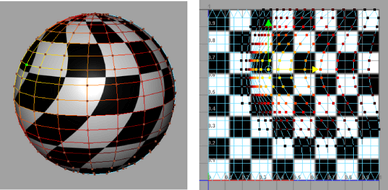
Soft Selection on UVs shows a colored feedback to provide a visual representation of the weighted falloff (see Modify Soft Selection Falloff). Maya automatically scales the feedback in the scene view so that it accurately represents the area of the texture being transformed on the mesh surface.
If you resize the falloff area (see Change the size of the falloff area) in the scene view, Maya automatically scales the falloff area in the UV Texture Editor accordingly and vice versa.
Unlike working with other components, when working with UVs setting the Falloff mode to Global will not allow you to make smooth UV changes over multiple meshes.