
You can combine two or more polygon meshes into one polygon object using the Combine feature. The Combine feature assembles the meshes as polygon shells in the new polygon mesh node that gets created. The topology of the combined meshes is not modified in any other way.
In general, you must combine separate polygon meshes before you can perform many types of polygon editing operations. For example, if you wanted to merge the edges/vertices of two halves of a character, you must first Combine the meshes into one object.
To combine two or more polygon meshes into one mesh
- Select the meshes you want to combine into a single object.
- Select Mesh > Combine.
The meshes are combined as separate polygon shells into a new polygon mesh node.
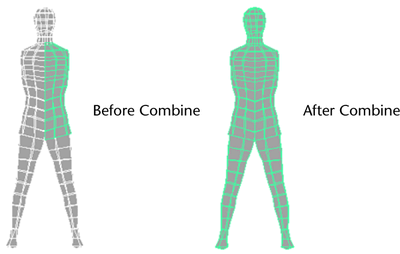
 The new object is named after the first selected object and increments by 1. For example, if you select pSphere1 and combine it with pCube1, the combined mesh will be named pSphere2. Tip: Combining meshes can result in non-manifold geometry, where the normals of adjacent faces are pointing in opposite directions. To avoid this, use Normals > Conform to flip all normals in the combined mesh to the same side.
The new object is named after the first selected object and increments by 1. For example, if you select pSphere1 and combine it with pCube1, the combined mesh will be named pSphere2. Tip: Combining meshes can result in non-manifold geometry, where the normals of adjacent faces are pointing in opposite directions. To avoid this, use Normals > Conform to flip all normals in the combined mesh to the same side.