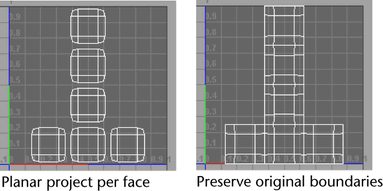Creates beveled polygons along the currently selected edges.
Edit Mesh > Bevel > 
- Offset type
-
Select the way that the bevel width is calculated.
- Fractional
-
When Fractional is selected, the bevel width will not be larger than the shortest edge. This option limits the size of the bevel to ensure no inside-out bevels are created. This is the default setting.
- Absolute
-
When Absolute is selected, the Width value is used without restriction when creating the bevel. If too large a Width value is used, the bevel may turn inside-out.
- Offset Space
-
Determines whether a bevel applied to a scaled object will also be scaled in relation to the scaling on the object.
Note: The Offset Space options are only available when Absolute is selected.
- World
-
If you bevel a scaled object, the offset will ignore the scaling and use world space values. This is the default setting.
- Local
-
If you bevel a scaled object, the offset is also scaled relative to the scaling applied to the object.
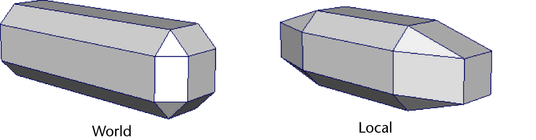
- Width
-
Specifies the distance between the original edge and the center of the offset face to determine the size of the bevel. The Width option is dependent on whether the Offset Type is set to Fractional or Absolute.
When the Offset Type is Fractional, the Width value is limited to a range between 0 to 1. When the Width value is 1, the distance will be the maximum possible (based on the shortest edge) that will not produce an inside-out bevel. A Width value greater than 1 will produce inside-out bevels.
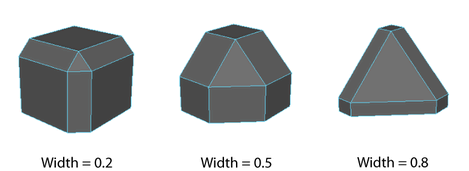
When the Offset Type is Absolute, the Width value is the distance between the original edge and the offset face measured in the scene’s linear unit. This is like the radius of the bevel. A large Width value can produce inside-out bevels.
Values range from 0.2 to 1.0, although smaller values produce better results when World Space is turned off.
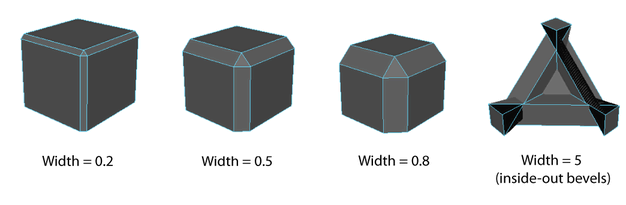
- Segments
-
The Segments value determines the number of segments created along the edges of the beveled polygon. Use the slider or enter a value to change the number of segments. The default is 1.
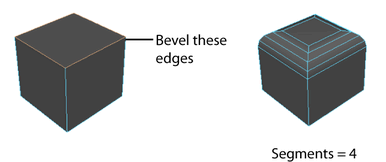
- Smoothing angle
-
Lets you specify whether you want the beveled edges to be hard or soft when shaded.
If you want the beveled edges to be soft, set the Smoothing Angle to a high value (180). If you want the beveled edges to be hard, set the Smoothing Angle to a low value (0).
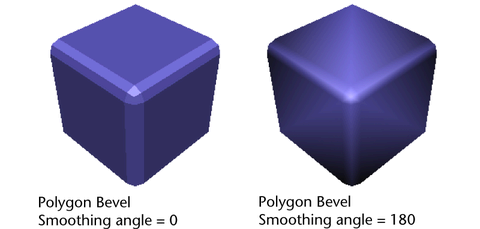
In general, if the angle between two shared edges is greater than the value specified by the Smoothing Angle attribute, the beveled edge will be shaded to appear hard. The default Smoothing Angle value is 30 degrees.
- Automatically fit bevel to object
-
If you select Automatically fit bevel to object, Maya automatically determines how the bevel fits the object. If selected, you cannot change the Roundness value.
- Roundness
-
By default, Maya automatically adjusts the rounding to bevel an object based upon the object's geometry. If you select Automatically fit bevel to object, this option is dimmed. If Automatically fit bevel to object is not selected, use the Roundness slider or enter a value to round the bevel edges. You can set the Roundness to a negative number to create inward bevels.
- Use legacy bevel algorithm
-

When on, Maya performs the bevel operation using the legacy bevel algorithm.
Note: Scenes with bevel nodes that were created using Maya 2014 or earlier versions automatically use Maya's legacy bevel algorithm. - UV assignment
-
Specifies how UV texture coordinates are modified as a result of the bevel operation.Note:
 The default bevel algorithm always preserves original bourdaries. The following options are only available when Use legacy bevel algorithm is turned on.
The default bevel algorithm always preserves original bourdaries. The following options are only available when Use legacy bevel algorithm is turned on.
- Planar project per face
-
Each original face is projected using a planar projection to produce UVs that incorporate the new faces resulting from the bevel. The boundaries of the original UV coordinates may be modified as a result.
- Preserve original boundaries
-
UVs are incorporated into a UV map that maintains the UV boundaries that existed prior to the bevel. For best results, use an even value for the number of Segments.