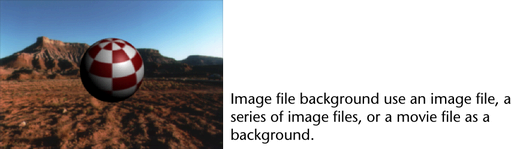
You can import an image, a series of image files, or a movie file and map them to an image plane to act as a backdrop for your scene. You can use this backdrop in the following ways:
- As a reference while you build your scene.
- As the background for your scene instead of you having to build it all.
Image planes are automatically created at the camera's far clipping plane. They are perpendicular to the camera and parented to it so that even when a camera moves or changes the point of interest, the image plane still covers the entire view behind your scene.
You can create multiple image planes per camera for interesting backgrounds, ordered by depth. To create, edit, or position an image plane, see Create, edit, or position an image plane.
The Image Plane Attributes control the appearance and placement of an image plane. For a detailed description of image plane attributes and guidelines on how to change them, see Image plane attributes.
Image plane syntax
When you import an image as an image plane, the syntax must be as follows:
- name.#
- name.#.ext
Static image file backgrounds
A static image file background uses a single image file as a background. The background image does not change during an animation.
3D background simulations
An image file background is a 2D image that exists behind the objects in the scene. You can, however, simulate a 3D background by creating “stand-in” surfaces that represent objects in the background image. An object in the scene can then:
- move behind an object in the background image.
- cast shadows onto objects in the background image.
- receive shadows from objects in the background image.
- be accurately reflected by the objects in the background image.
