Performs various operations on the selection to identify and remove extraneous and invalid polygon geometry.
Related topics
Cleanup Effect
Use these options to specify what parts of the polygonal geometry you want to clean up. You can have the Cleanup feature simply identify polygons that match a specified criteria or have the feature automatically remove or modify the polygons the don’t match the specified criteria.
Operation
Select whether to clean up the polygons or to just select them.
- Cleanup matching polygons
-
Use this option to repeatedly clean up the selected polygonal geometry using the same option settings. This is the default setting.
- Select matching polygons
-
Use this option to select any polygons that match the criteria you set, but do not do perform the clean up.
Scope
Select the range of objects that will be cleaned.
- Apply to selected objects
-
Turn this option on to clean up only the selected polygonal objects in the scene. This is the default.
- Apply to all polygonal objects
-
Turn this option on to clean up all polygonal objects in the scene.
- Keep construction history
-
Turn this option on to keep the construction history associated with the polygonal geometry you select.
Fix by Tessellation
It’s possible to modify polygon meshes using some of the polygonal editing operations and produce polygonal faces with attributes that you do not want. For example, four-sided faces, faces with more than four sides, concave faces, faces with holes, and non-planar faces. These options let you clean up these problems by tessellating (triangulating) the offending faces.
The following illustrations show the kinds of problems you can encounter with polygonal faces.
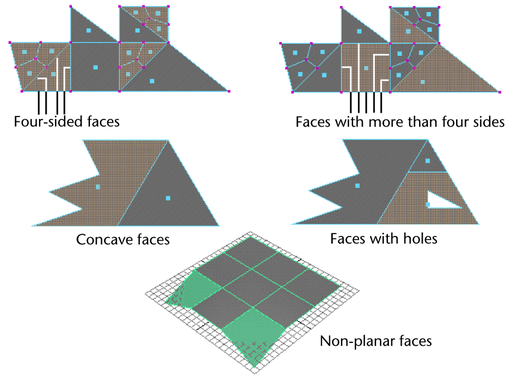
Remove Geometry
Specify which geometry you want removed during the cleanup operation as well the tolerance within which the geometry must fall within in order for it to be removed. You can remove the following:
- Lamina faces
-
Lamina faces share all of their edges. When you select Lamina Faces for removal, Maya removes faces that share all edges. By removing these types of faces, you can avoid unnecessary processing time, especially when you export the model to a game console.
For example, suppose you performed Edit Mesh > Duplicate with the Separate Duplicate Faces option turned off. You would have two faces on top of each other. If you later merge the vertices of the two faces, they would share the same edges. You can remove the extra face using Cleanup with Lamina faces turned on.
Nonmanifold geometry
Turn this option on to clean up nonmanifold geometry. Select one of the following options to control what happens to the resulting normals. For information on nonmanifold geometry, see Two-manifold vs. non-manifold polygonal geometry.
- Normals and Geometry
-
Turn on this option to conform normals when cleaning up nonmanifold vertices or edges.
- Geometry only
-
Cleans up nonmanifold geometry without changing the resulting normals.
Note: Because the Cleanup feature has the ability to merge vertices and collapse zero length edges, there may be situations where the Cleanup feature can output nonmanifold geometry.This can occur when you set the Cleanup options to perform multiple cleanup operations on a mesh in a cascading way.
If this situation is likely, it is recommended you run the Cleanup feature multiple times and turn on the Non-Manifold geometry option in the Remove Geometry menu only on the last iteration.
Edges with a zero length
When you select to remove edges with a zero length, edges that are very short, within the specified tolerance, are removed.
- Length tolerance
-
Specifies the minimum length of edges to be removed when the Edges with a zero length setting is on.
Faces with zero geometry area
When you select to remove faces with a zero geometry area (for example, remove faces with areas between 0 and 0.0001), faces are removed by merging vertices. To ensure that this operation removes faces with areas within the defined tolerance, you must set the length tolerance for the edge vertices to be merged. If you do not otherwise want to remove edges within the length tolerance, you can turn off the Edges with zero length option after setting the tolerance.
- Area tolerance
-
Specifies the minimum area of faces to be removed when the Faces with zero geometry area is on.
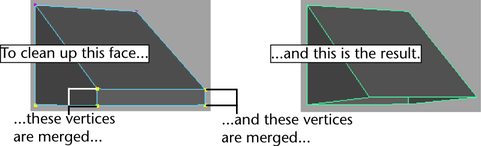
Faces with a zero map area
When you select to remove faces with a zero map area, it checks the related UV texture coordinates for the face and removes faces where the UVs do not fit within the specified tolerance.
- Area tolerance
-
Specifies the minimum area of faces to be removed when the Faces with a zero map area setting is on.
Note:Cleanup behaves unexpectedly when applied to an object and its instances simultaneously. This usually occurs when Apply to all polygon objects is enabled. A better workflow is to cleanup only the original object; the instance will be cleaned up as well as a result.