To automatically smooth the skin weights of your bound character
- Do one of the following:
- Select the bound surface for which you want to smooth skin weights.
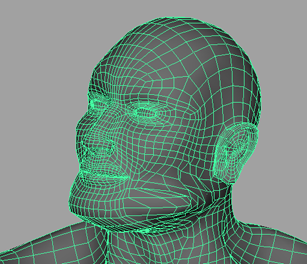
- Select the specific vertices on your bound surface for which you want to smooth weights.
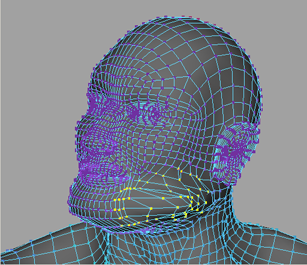
- Select the bound surface for which you want to smooth skin weights.
- Select Skin > Edit Smooth Skin > Smooth Skin Weights >
 .
. 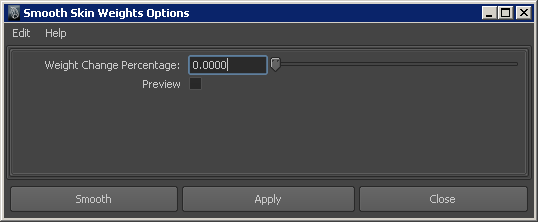
- Adjust the Weight Change Percentage value for Smooth Skin Weights. See Weight Change Percentage. Note:
You need to set a Weight Change Percentage value greater than 0.0 when smoothing all the vertices on a bound surface.
- (Optional) Turn on Preview and then click Apply to highlight in the scene view the vertices that will be smoothed by the Smooth Skin Weights operation. The vertices highlight yellow.
 Tip:
Tip:If many vertices highlight yellow on your character (for example, in the above image), then your Weight Change Percentage value is too low and should be increased.
- Click Smooth.
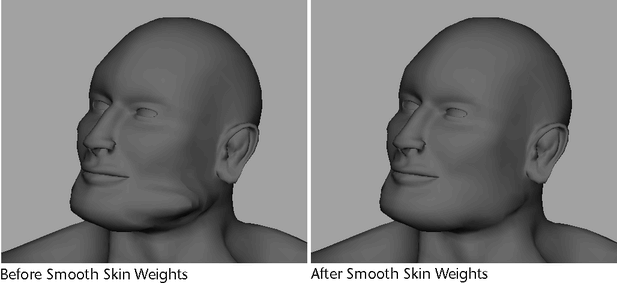
Tip:
You can also fix areas with undesirable deformation using the Weight hammer tool. See Fix smooth weights.