The navigation bar is a user interface element where you can access both unified and product-specific navigation tools.
Unified navigation tools (such as Autodesk® ViewCube®, 3Dconnexion®, and SteeringWheels®) are those that can be found across many Autodesk products. Product-specific navigation tools are unique to a product. The navigation bar floats over and along one of the sides of the Scene View.
You start navigation tools by clicking one of the buttons on the navigation bar or selecting one of the tools from a list that is displayed when you click the smaller portion of a split button.
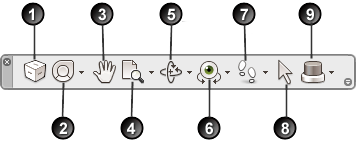
1. ViewCube Indicates the current orientation of a model, and is used to reorient the current view of a model. Clicking this button displays the ViewCube in the Scene View when it’s not visible.
2. SteeringWheels Collection of wheels that offer rapid switching between specialized navigation tools.
3. Pan tool. Activates the pan tool and moves the view parallel to the screen.
4. Zoom tools. Set of navigation tools for increasing or decreasing the magnification of the current view of the model.
5. Orbit tools. Set of navigation tools for rotating the model around a pivot point while the view remains fixed.
6. Look tools. Set of navigation tools for rotating the current view vertically and horizontally.
7. Walk and Fly tools. Set of navigation tools for moving around the model and controlling realism settings.
8. Select tool. Geometry selection tool. You cannot navigate through your model during geometry selection.
9. 3Dconnexion. Set of navigation tools used to reorient the current view of a model with a 3Dconnexion 3D mouse.