You can nest a detail component within a host sweep profile family (wall sweeps, roof fascia, gutters, and slab edges) and use the visibility controls to specify when the detail component displays within a project.
When the sweep is cut in the project, the detail component displays depending on the visibility settings you specified within the host sweep family file. You can also have multiple detail components display at particular visibility levels for a specific view cut host sweep.
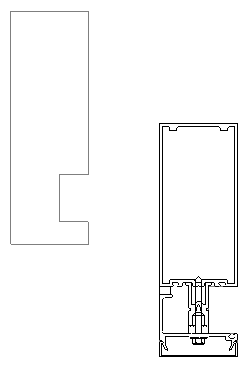
Example of curtain mullion with nested detail component
See also About Nesting and Sharing Loadable Families.
To load a detail component
- Open or create a host sweep family.
- Click Create tab
 Detail panel
Detail panel
 (Detail Component).
(Detail Component). - Click Yes to load a detail component family.
- In the Load Family dialog, select a detail component family, and click Open.
To add the detail component to the host sweep
- Click in the drawing area to add the detail component to the host sweep family.
- If necessary, use alignments or dimensions to constrain the location of the detail component.
To specify detail component visibility
- Select the nested detail component.
- Click Modify | Detail Items tab
 Visibility panel
Visibility panel
 (Visibility Settings).
(Visibility Settings). - In the Family element visibility settings dialog, specify the detail level (Coarse, Medium, and/or Fine), and click OK.
After it is loaded in a project, the host sweep detail displays when cut and at the detail level you specified.