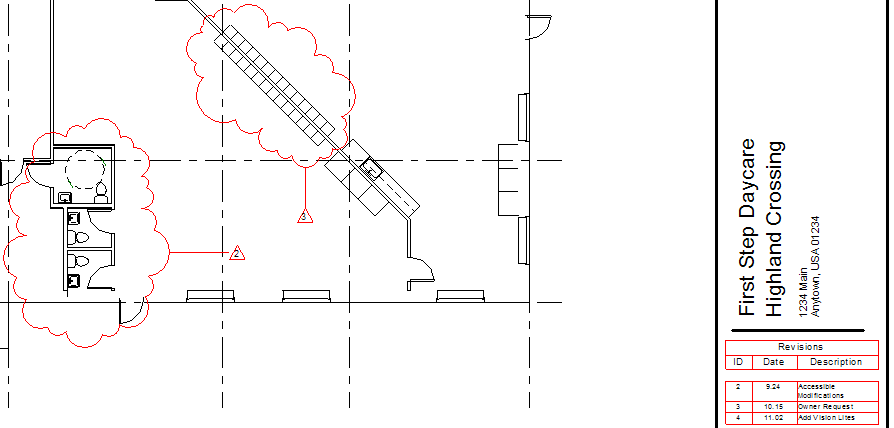Revision tracking is the process of recording changes made to a building model after sheets have been issued.
Track revisions using revision clouds, tags, and schedules.
- View tab
 Sheet Composition panel
Sheet Composition panel
 (Sheet Issues/Revisions)
(Sheet Issues/Revisions)
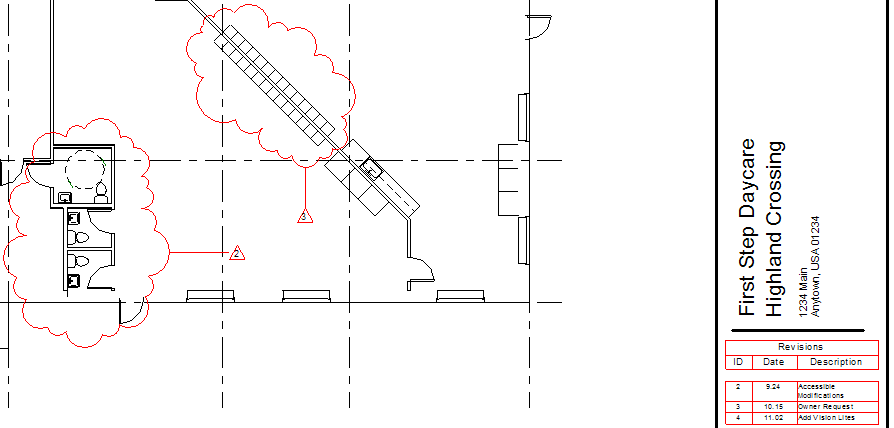
Revision tracking is the process of recording changes made to a building model after sheets have been issued.
Track revisions using revision clouds, tags, and schedules.
 Sheet Composition panel
Sheet Composition panel