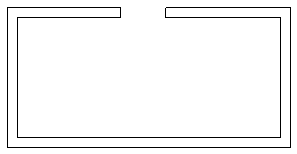When exporting a Revit model to a CAD format, you can decide whether to maintain model lines that coincide with other lines in the same space. Use this feature if an exported file is missing some model lines.
In many Revit models, elements share a plane, resulting in model lines that coincide in the drawing. For example, the following floor plan shows that a desk and cabinets share lines with walls.
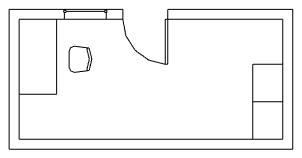
When you export the model to DWG, DXF, or DGN, by default the coincident lines are not preserved. That is, if you display only the wall layer (as shown in the following image), the export data does not include the lines that are shared (coincide) with the other elements.
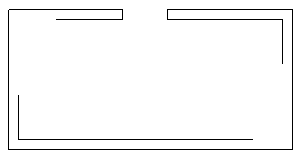
To ensure that these coincident lines are preserved in the export data, use the Modify Export Setup dialog, General tab, to turn on the option Preserve coincident lines. (Click ![]()
 Export
Export Options, and select an Export Setups tool.)
Options, and select an Export Setups tool.)
For example, the following image shows the wall layer that results when the sample model is exported with coincident lines preserved.