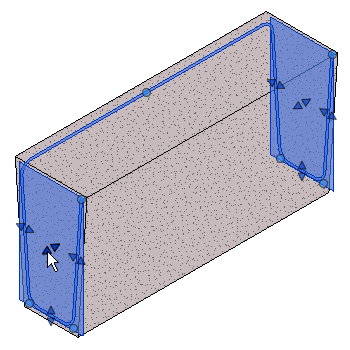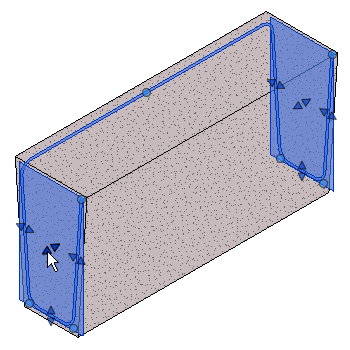Use common sketch tools to define rebar shapes that are bent in two planes.
You begin sketching multi-planar rebar in the same way you do planar rebar. Using the Multi-planar rebar tool from the rebar sketching tools.
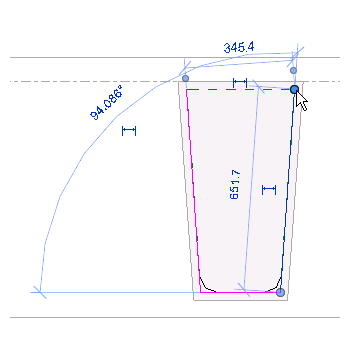
When Multi-planar is selected in sketch mode, the shape is duplicated and attached to the original by a connector segment of rebar. This is best seen in 3D view.
Three check boxes are available to further edit the multi-planar rebar shape. Place your cursor over each box to see which tool they are.
- Disable/Enable first connector segment. Toggles the connector segment location. When enabled the first segment is used. When disabled the second segment is used.
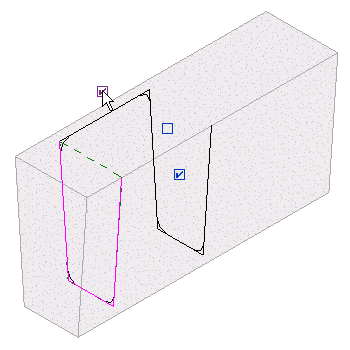
- Disable/Enable second connector segment. Toggles the connector segment location. When enabled the second segment is used. When disabled the first segment is used.
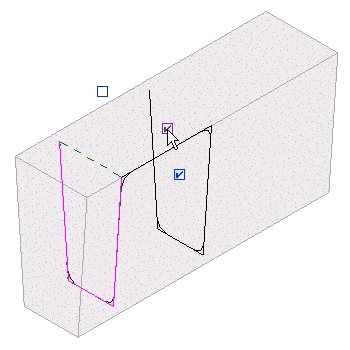
- Disable copy of shape segments. Removes the duplicated shape and leaves the connector segment in place.
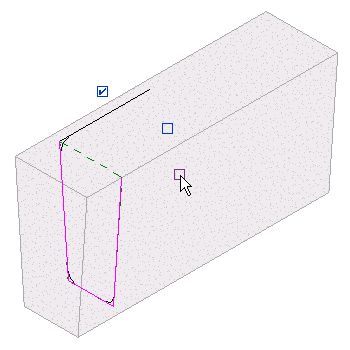
Changes made to the source shape sketch will be mirrored to the duplicate copy and you may add hooks. Once sketching is complete, click Modify | Create Rebar Sketch tab Mode panel
Mode panel
 Finish Edit Mode to accept the sketch and place the new shape.
Finish Edit Mode to accept the sketch and place the new shape. 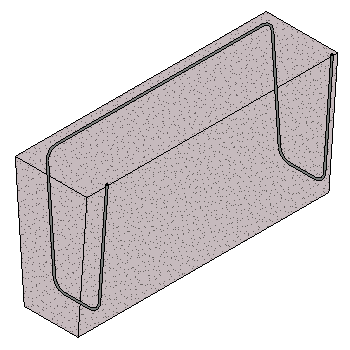
 Mode panel
Mode panel
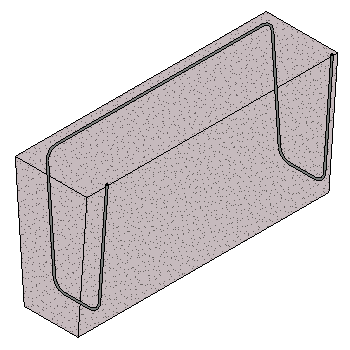
Use the rebar shape handles to make fine adjustments to the rebar location and shape. You may need to adjust rebar visibility settings to see it properly.