Select File > Screen Capture or click ![]() to save the current view to be used for project documentation.
to save the current view to be used for project documentation.
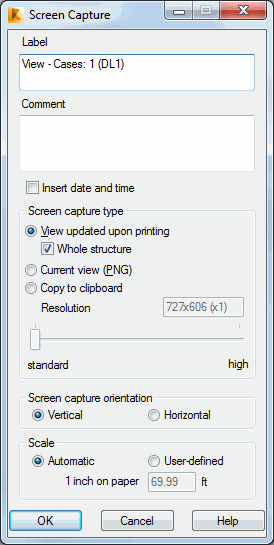
A listing of screen captures is found on the Screen Capture tab of the Printout Composition dialog. From there, screen captures can be placed in projected structure documentation.
To save the screen capture, use the following procedure.
- Enter a name in the Label field.
- Enter a comment in the Comment field (optional).
- Decide if the date and time should be inserted (see Insert date and time below).
- Select Screen capture type options (see Screen Capture Type Options below).
- Select an orientation for the screen capture (vertical or horizontal).
- Select a screen capture scale (automatic or user defined).
- Click OK.
Insert date and time
Use this option to insert the date and time into the documentation. This option works differently depending on the screen capture type option you selected:
- View updated upon printing: If selected, the date and time are updated each time the screen capture is printed or previewed.
- Current view (PNG): If selected, the date and time at the moment of screen capture are inserted and are not modified.
- Copy to clipboard: If selected, the Add date and time option is not available.
Screen Capture Type Options
- View updated upon printing: The screen capture updates in the documentation after modifications have been made to the structure model to accurately present current geometry, data and results of the project. The view is generated each time it is printed or previewed.
- When the Whole structure option is selected, the screen capture will be automatically updated with all elements. This update would include bars, panels or other objects added later on. When the Whole structure option is deselected, new elements will not be included in the structure view. It should be stressed here that a printout being prepared is updated with modifications in geometry as regards the elements saved in a view (deletion of elements, for example).
- Current view (PNG): The screen capture generates as a *.PNG file. The image shows the project at the moment of the screen capture. If the structure model is modified, the view may be out of date. The advantage of this form of screen capture is that it is saved once and not generated again, which is of importance when analyzing results of large structures.
- Copy to clipboard: The screen capture is saved as a clipboard copy of the current view and can be inserted into the documentation.
- Resolution slider: Available when Current view (PNG) or Copy to clipboard is selected. Use this option to set the screen capture resolution. The selected resolution settings display in the field above the slider.