The Options dialog box in the Vault stand-alone client allows you to customize as well as streamline your workflow by suppressing certain dialog boxes and prompts.
You can also enable the document previewer. The document previewer allows you to preview a document in the preview pane without launching the application associated with the document.
Access the Options Dialog
- From within Autodesk Vault, select .
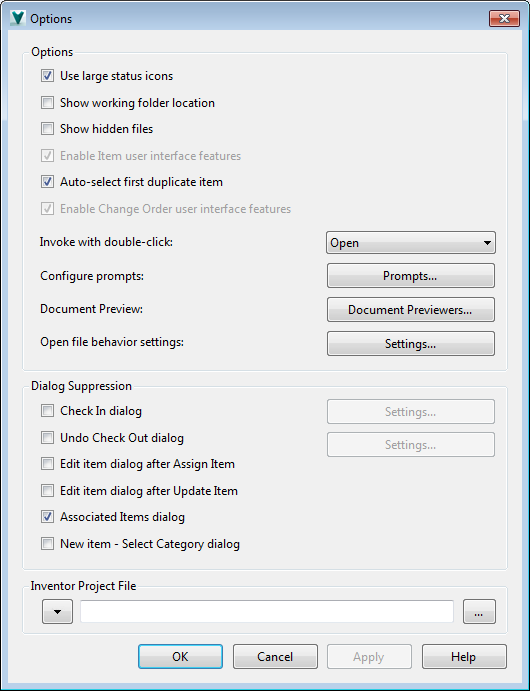
Options Dialog Details
- Use large status icons
- By default, small icons are used to indicate status. Turn on the Use large status icons check box to display large icons. Note: The Vault client must be restarted to see the large status icons.
- Show working folder location
- By default, the location of the working folder is not displayed. Turn on the Show working folder location in title bar check box to display the location of the working folder in the interface.
- Show hidden files
- You can choose whether or not to display the automatically generated .dwf files. By default, they are hidden in the file list. Turn on the Show hidden files check box to display the hidden files in the file list.
- Enable Items user interface features
- If the administrator has authorized overrides, you can enable the Items interface by selecting the Enable item user interface features check box.
- Enable Change Order user interface features
- If the administrator has authorized overrides, you can enable the Change Orders interface by selecting the Enable change order user interface features check box.
- Invoke with double-click
- Configure the default behavior for double-clicking a file with the Invoke with double-click setting. When you double-click a file in the vault, the default action is to display the read-only file in a new window. If Open is selected as the default, the file is checked out of the vault and opened in the associated application for editing. To change the default action, select an action from the drop-down list. Note: Inventor .dwg files are opened in Inventor for editing. If Inventor is not installed, the .dwg file is opened in AutoCAD.
When you double-click a component in Product View, the default action is performed on the associated file.
- Configure Prompts
- You can specify the default response for common dialogs so that every time certain dialogs are displayed, your preferred response is the default selection. You can also specify which commands are automatically performed without prompting you for input, reducing the number of times you need to directly interact with the vault.
- Document Preview
- A list of applications installed on your current system are listed in the Document Previewer Options dialog. Here you can enable certain applications for previewing documents in the Preview Pane.
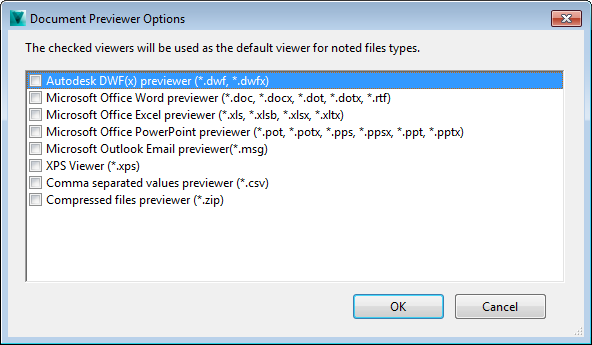
By default, the Autodesk Vault preview carousel view is used.
- Open file behavior settings
- Note: This feature is available in Vault 2015 R2.Lets you determine whether Inventor, AutoCAD, and Revit files are opened by the latest version, the last run version, or the version of the CAD application that saved the file.
For example, if AutoCAD 2014 and AutoCAD 2015 are both installed on a machine, and you want files that were saved in AutoCAD 2014 to always open with AutoCAD 2015, you can configure Vault to always launch AutoCAD 2015 for all .dwg and .dxf files.

- Check In dialog
-
The Check In dialog has settings associated with it. You can specify default values for the dialog and choose whether or not the dialog actively prompts you while working with files in a vault.
- Undo Check Out dialog
-
The Undo Check Out dialog has settings associated with it. You can specify default values for the dialog and choose whether or not the dialog actively prompts you while working with files in a vault.
- Inventor Project File Field
- When working with Autodesk Inventor files in Vault, Inventor project files are involved in path change operations for Inventor files (such as renaming a file, moving a file, copy design or replace). You can select whether to use the default Inventor Project File configured by your Administrator, or if you want to use the last Vault controlled project file checked into the Vault with the Inventor Vault add-in.