The Model tab displays, by story, all model elements defined in a structure (beams, walls, columns, spread footings, continuous footings, ground beams, slabs, raft foundations, and lintels).
By default, the whole structure model is called Building. To change any of the names (model or stories) on the Model tab, right-click the name, and click Properties. In the Building parameters dialog, enter the new name.
You can select any number of elements on the list. Elements selected on the list are simultaneously highlighted in the drawing area, and vice versa.
The context menu that displays when you right-click a selection on the Model tab depends on what you select: an element group, an element, a story, or a building.
Context menu for a whole building

Options for the building:
- Automatic positioning - select this to be able to assign positions to all elements defined in the building. After you select this, the Automatic positioning dialog displays.
- Remove position - select this to remove positions assigned to all elements defined in the building.
- Show active story - after you select this, only the active (highlighted in the Object Inspector dialog) story is displayed on the Model layout.
- Show whole building - after you select this, the whole building model is displayed on the Model layout.
- Display - select this to open the Filters - element selection dialog, which is used to select elements for display on the Model layout.
- Selection - select this to open the Filters - element selection dialog, which is used to specify the elements to be selected in a building model.
- Create foundation plan - select this to automatically generate a projection (plan) of a building foundation.
- Properties - select this to open the Building parameters dialog.
Context menu for a story
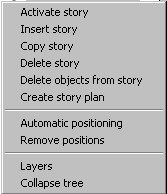
Options for a selected story:
- Activate story - select this to activate a selected story in a building.
- Insert story - select this to insert a story above or below a selected story; the inserted story will have a default story height defined in the Building parameters dialog.
- Copy story - select this to copy a story above or below a selected story. The Copy active story dialog displays, shown below, where you can define the copying parameters:
o Number of repetitions
o Direction of the copy (down or up with respect to a selected story)
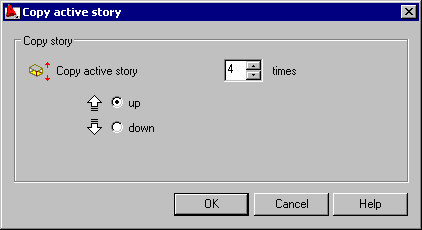
- Delete story - select this to delete a selected story from a building model (along with all objects situated on that story).
- Delete objects from story - select this to delete all objects situated on a selected story (the story is not deleted from a building model).
- Create story plan - select this to automatically generate a projection (plan) of a selected story.
- Automatic positioning - select this to be able to assign positions to all elements defined in a building. After you select this, the Automatic positioning dialog displays.
- Remove positions - select this to remove positions assigned to all elements defined in a building.
- Layers - select this to open the Layers dialog.
Context menu for a group of elements (such as walls) or for an element on a selected story
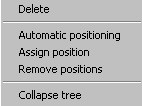
Options for a selected element (or group of elements):
- Delete - select this to delete a selected element (or a group of elements) from a structure model.
- Automatic positioning - select this to be able to assign a position to a selected element (or a group of elements, such as walls). After you select this, the Automatic positioning dialog displays.
- Assign position - select this command to assign a position to elements of the same geometry or assign a position to a selected element
- Remove position - select this to remove positions assigned to all elements of a group or remove a position assigned to a selected element.
Context menu for a group
The context menu has options that allow the following operations for a group:
- Add to group - select this option to add an element or elements selected in the model to an existing group
- Select main element of the group - select this option to:
(if this option is selected for a group) activate selection mode to select the main element of a structure model
(if this option is selected for an element of the group) to select this element as the main one.
- Delete - select this option to delete the group from the list in the Object inspector pane
- Delete from group - select this option to delete a selected element from the group.