Use the Opening list dialog to:
- define dimensions of new openings in building elements
- open external opening databases and use associated openings in Autodesk AutoCAD Structural Detailing - Formwork Drawings
- save defined openings in a database (an *.xml file).
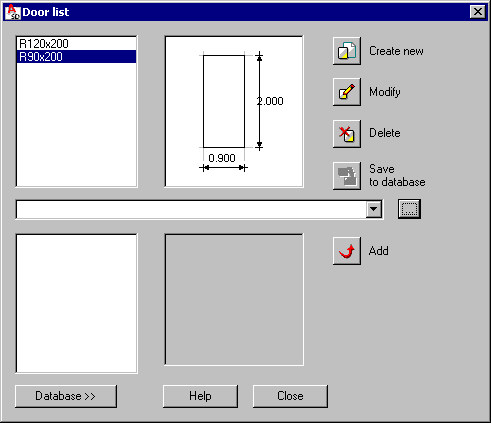
At the top left of the dialog is a list of defined openings of structure elements. These openings will be presented on the selection lists of openings. When you select an opening from the list, a schematic drawing displays with characteristic opening dimensions.
Use the icons in the dialog to:
|
|
Create new - opens the Opening definition dialog where you can define a new opening. The opening is added to the list of available openings in the current project. |
|
|
Modify - opens the Opening modification dialog where you can modify parameters (such as name and dimensions) of a selected opening. |
|
|
Delete - removes a selected opening from the list of available openings in the project. |
|
|
Save to database - save the opening to an external database file. |
The options on the expanded dialog:
- field for selection of an opening database (an *.xml format file), or where you can browse to a file not on the list
- list of openings defined in a database
- schematic drawing representing an opening type (such as rectangular or circular section) and its dimensions.
To add an opening from a database to the list of openings available in Autodesk AutoCAD Structural Detailing - Formwork Drawings, click ![]() (Add). The opening will be added to the list at the top left of the dialog.
(Add). The opening will be added to the list at the top left of the dialog.