Use this option to define a plate.
To begin defining a plate, open the Plate dialog from:
- Menu: Steel > Plates
- Ribbon: ASD - Model > Elements > Plates
- Toolbar: General > Plates

- Command line: RBCS_PLATE.
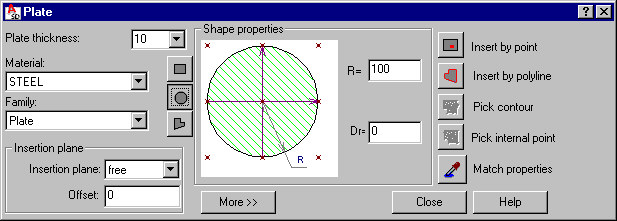
The Plate dialog has 3 main parts:
- On the left, you can specify basic information for a defined plate:
- Plate thickness - select a value of plate thickness from the values on the list or enter a value into the edit field
- Material - select the type of material assigned to a defined plate
- Family - select a family (group) of plates to which a defined plate will be assigned
Use the icons to define the plate shape:
 - rectangular plate
- rectangular plate  - circular plate
- circular plate  - user-defined plate shape (a closed polyline)
- user-defined plate shape (a closed polyline) - Insertion plane - define the plane of plate insertion as upper, lower, middle, or free. You can also specify an offset value denoting the distance to the insertion plane relative to UCS
- In the middle is a graphical field that displays a defined plate positioned in relation to the insertion point. You can define offsets graphically, by using the cursor to shift the plate with respect to the point or by entering dimension values in the edit fields (not available for user-defined shape).
- Circular plate - radius (R) and offset (Dr) that determines the distance of the insertion point from the center of a circular plate
- Rectangular plate - width and length (W and L) of the sides and offsets (Dx and Dy) that determine distances between the insertion point and center of a rectangular plate
Under the schematic drawing, there is the More >> (or Less <<) button, which opens (closes) an additional field where a surface finishing type for a plate (for example, hot-dip galvanized, electrogalvanized, anticorrosive paint, fireproof coat) can be selected. A default type of surface finishing can be selected in the Project preferences dialog on the Materials tab; this dialog also allows adding a new surface finishing type or deleting a selected type from the list of available surface finishing types.
- Use the icons on the right to define the plate insertion:
 - point
- point  - polyline
- polyline  - Pick contour - available for user-defined plates
- Pick contour - available for user-defined plates  - Pick internal point - available for user-defined plates
- Pick internal point - available for user-defined plates  Match properties - used to adopt (inherit) parameters from a defined plate
Match properties - used to adopt (inherit) parameters from a defined plate
When the Plate dialog displays, it displays the plate parameters defined most recently.