Use this option to add (remove) families to a project, and to modify family properties.
To begin working with families, open the Family Manager dialog from:
- Menu: Steel > Tools > Family Manager
- Ribbon: ASD - Model > Tools > Family Manager
- Toolbar: General > Family Manager

- Command line: RBCS_FAMILY.
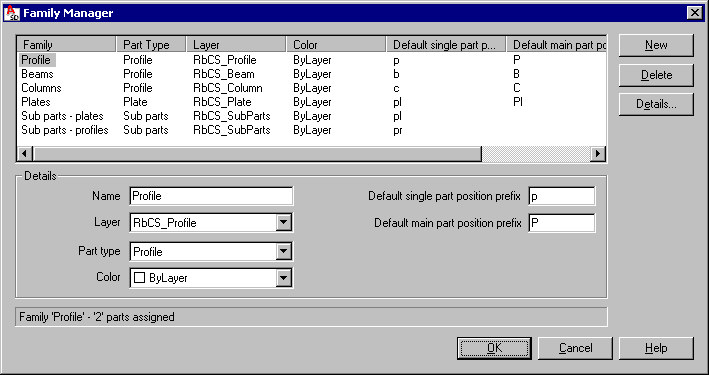
Basic rules that apply while defining/modifying families in Autodesk AutoCAD Structural Detailing:
- The family is an attribute that may be assigned to a profile, bent profile, plate, or user part defined in a structure model. Thus, it is a tool that facilitates management of structure model parts.
- The main goal of defining families is to collect structure elements into certain sets and put them in order so that they are recognizable during filtering, positioning, and so on.
- Any number of families may be defined in a project; a set of families may be saved in a project template (a DWT file).
- The family may be assigned to each of structure parts (profile, bent profile, plate, or user part) during definition of the structure element (dialogs contain the lists that enable selection of a family) or may be applied as an element property after defining the structure elements listed.
Note: The family may be assigned only to a single part (for groups or assemblies, the family is assigned to the main part).
In the Family Manager dialog, define family parameters:
- Name - specify the name that identifies a family; a family name cannot repeat in a project.
- Layer - this is the default layer on which family elements will be positioned during definition. The connection of the family and layer is not permanent: after definition, an element may be transferred to another layer without losing the family attribute.
- Part Type - specify the type of structure element for which the group will be defined. The family may be defined for profiles (with bent profiles included), plates, or subparts, but a family defined for profiles cannot be assigned to plates (and vice versa). Subparts created automatically during operations such as a connection definition are ascribed to a default family (based on the option selected in Preferences).
- Color - specify the color that will be assigned to parts in the defined family.
- Default single part position prefix - enter a prefix (text) to be used during automatic positioning of single parts of the defined family.
- Default main part position prefix - enter a prefix (text) to be used during automatic positioning of main parts of the defined family.
Defined families are available in:
- the appropriate selection lists provided in the Profile, Bent profile and Plate dialogs.
- profile or plate properties (families may be modified in the Properties or Inspector dialogs).
Use the buttons at the right of the dialog to work further with families:
- New - click this to add a new family to the list of available families. An added family is assigned a default name, which you can change. All properties for the new family are inherited from the family highlighted on the list. If none of the families has been highlighted, the properties are inherited from the first family on the list.
- Delete - click this to remove a selected family from the list. All structure elements that were ascribed in the removed family remain in a structure model without the family assigned.
- Details - click this to show (or hide) the bottom part of the dialog displayed under the list of available families. The options available under Details enable defining parameters for a selected family or families. When several families are selected, the properties are identical for all selected families.
See also: