The Profile list dialog displays after you click the (…) button in the Profile list dialog.
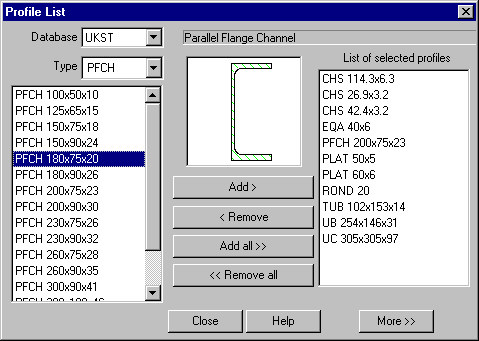
Using this dialog, you can add profiles from databases accessible in the program to the list of profiles available in Autodesk AutoCAD Structural Detailing - Steel. To add a profile to the list of available profiles:
- Select a profile folder in the Database field, such as AISC (American Hot Rolled Shapes).
- Select a profile type.
- Select a profile in the left panel.
- Click Add >.
Clicking Add all >> results in adding all the profiles included in the left panel.
Clicking < Remove deletes a selected profile from the list of available profiles. Clicking << Remove all results in deleting all the profiles provided on the list of available profiles (in the right panel) except for the profiles that have been used in the project.
The Remove option is unavailable for profiles that have already been applied in a project.
The bottom right corner of the dialog contains the More >> (or Less <<) button, which opens an additional part of the dialog with information on basic section properties (dimensions of the cross-section, area, moments of inertia, section modulus for calculation of torsion stresses, elastic section moduli (bending), mass). This additional part of the dialog is closed when you click Less >>.