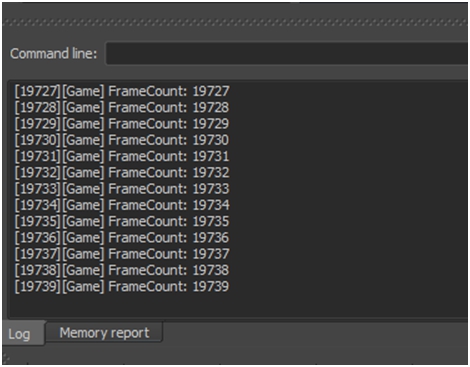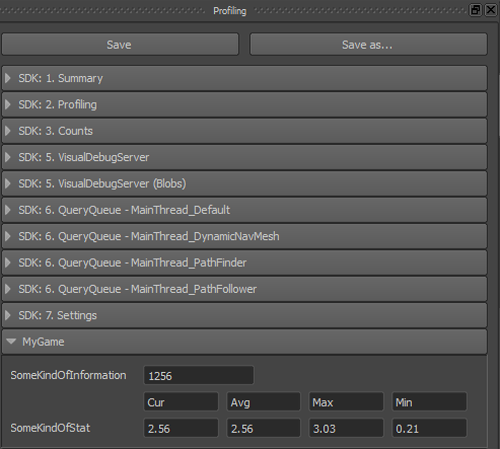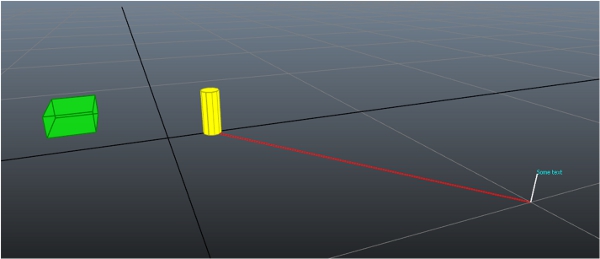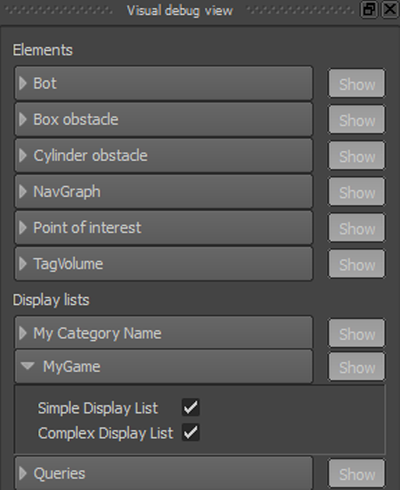集成阶段 1e:将数据发送到可视调试器
一旦您的游戏设置为接受来自 Navigation Lab 的连接,则可以将自己的数据、形状和体积发送到 Navigation Lab。Navigation Lab 会显示您的数据,正如 Gameware Navigation 原有类发送的调试数据。可以像任何其他数据一样记录您的数据,将其保存到片段,并重新播放。
- KY_LOG_MESSAGE 宏。使用此方法可将消息发送到 Navigation Lab 中的 Log 面板(以及发送到为 BaseSystem 配置的任何其他日志输出)。
- VisualDebugServer 类的方法。此方法适用于统计信息和数据值。
- ScopedDisplayList 对象。此方法适用于要在 Navigation Lab 的 3D 视图中进行渲染的视觉数据。
下面的代码样例将创建和发送单帧寿命的显示列表,并会在每一帧重复该过程。但是,如果显示列表中包含的数据不经常更改,您就可以创建用户定义寿命的显示列表,并将其发送一次。然后,其数据会显示在每个帧,直到您更改其数据或将其删除。有关此替代方法的详细信息,请参见可视调试。
- 由于在 Gameware Navigation 库的发布版本中可视调试系统处于取消激活状态,因此通常建议避免在使用发布库时运行可视调试代码,以获得最佳性能。例如,您可以在 #ifndef KY_BUILD_SHIPPING ... #endif 块中包含代码。
- 还建议您通过调用 VisualDebugServer::IsConnected() 来测试可视调试系统已准备就绪。这将确保可视调试服务器已设置、新帧已启动且客户端已连接。
跳过这些建议不会导致错误,但会浪费创建内部对象(实际上永远不会发送到 Navigation Lab)所涉及的计算。
[Tutorial_FirstIntegration.cpp 中的代码]
#include "gwnavruntime/visualsystem/displaylist.h"
...
void MyGameWorld::TestVisualDebugger()
{
// Visual debugging is disabled in Shipping builds. Even though the symbols and functions are available, they do nothing.
// Guarding this code is not necessary, but is recommended in order to prevent useless computations.
#ifndef KY_BUILD_SHIPPING
Kaim::VisualDebugServer* visualDebugServer = m_world->GetVisualDebugServer();
// always check the state of the VisualDebugServer
// to avoid costly construction of messages for nothing
if (visualDebugServer->IsConnected() == false)
return;
const char* myCategoryName = "MyGame";
// Sends a message to the Log window of the Navigation Lab
static KyUInt32 framecount = 0;
KY_LOG_MESSAGE(("FrameCount: %d", framecount));
framecount++;
// Sends a single data value
KyUInt32 someKindOfInformation = 1256;
visualDebugServer->SendUInt32("SomeKindOfInformation", someKindOfInformation, myCategoryName);
// Sends current, average, max, and min stats computed by the game
const char* someKindOfStat = "SomeKindOfStat";
KyFloat32 currentValue = 2.56f;
KyFloat32 averageValue = 2.56f;
KyFloat32 maxValue = 3.026f;
KyFloat32 minValue = 0.21f;
visualDebugServer->SendStats(someKindOfStat, currentValue, averageValue, maxValue, minValue, myCategoryName);
// Visual information is sent using a display list
Kaim::Vec3f boxLowerCornerPosition = Kaim::Vec3f(-5.0f, -5.0f, 0.0f);
Kaim::Vec3f boxExtents = Kaim::Vec3f(3.0f, 2.0f, 1.0f);
Kaim::Vec3f positionA = Kaim::Vec3f(0.0f, 2.0f, 0.0f);
Kaim::Vec3f positionB = Kaim::Vec3f(10.0f, 10.0f, 0.0f);
KyFloat32 radius = 0.4f;
KyFloat32 height = 2.0f;
// The Gameware Navigation coordinate system is Z-up, right-handed,
// in meters. Always convert positions, vectors and sizes from the coordinate
// system you use in your game. You can set up a Kaim::CoordSystem object, and use
// its methods to do the conversions for you, as shown below.
boxLowerCornerPosition = m_coordSystem.ClientToNavigation_Pos( boxLowerCornerPosition );
boxExtents = m_coordSystem.ClientToNavigation_Pos( boxExtents );
positionA = m_coordSystem.ClientToNavigation_Pos( positionA );
positionB = m_coordSystem.ClientToNavigation_Pos( positionB );
radius = m_coordSystem.ClientToNavigation_Dist( radius );
height = m_coordSystem.ClientToNavigation_Dist( height );
{
// Create a display list and send a line
Kaim::ScopedDisplayList displayList(m_world, Kaim::DisplayList_Enable);
displayList.InitSingleFrameLifespan("Simple Display List", myCategoryName);
displayList.PushLine(positionB, positionB + Kaim::Vec3f::UnitZ(), Kaim::VisualColor::White);
// The ScopedDisplayList is automatically sent to the Navigation Lab
// when it goes out of scope.
}
{
// Create a second display list and send more shapes
Kaim::ScopedDisplayList displayList(m_world, Kaim::DisplayList_Enable);
displayList.InitSingleFrameLifespan("Complex Display List", myCategoryName);
Kaim::VisualShapeColor shapeColor;
shapeColor.m_triangleColor = Kaim::VisualColor(255, 255, 0);
shapeColor.m_lineColor = Kaim::VisualColor(175, 175, 0);
displayList.PushVerticalCylinder( positionA, radius, height, 10, shapeColor);
displayList.PushLine( positionA, positionB, Kaim::VisualColor::Red);
shapeColor.m_triangleColor = Kaim::VisualColor(0, 255, 0, 128);
shapeColor.m_lineColor = Kaim::VisualColor(0, 128, 0, 255);
Kaim::Box3f someBox(boxLowerCornerPosition, boxLowerCornerPosition + boxExtents);
displayList.PushBox(someBox, shapeColor);
displayList.PushText( positionB + Kaim::Vec3f::UnitZ(), Kaim::VisualColor(0, 255, 255), "Some text");
// Again, the ScopedDisplayList is automatically sent to the Navigation Lab
// when it goes out of scope.
}
#endif
}当您将 Navigation Lab 连接到游戏时,现在应该可以看到:
- 您的日志消息(列在 Log 面板中):
- 您的数据和统计信息(显示在 Profiling 面板中):
- 您的视觉线条和形状(显示在 3D 视图中):
您也可以在 Visual debug 面板中显示和隐藏在显示列表中发送的数据。您为显示列表指定的类别名称显示在面板底部,位于标题“Display lists”下。如果展开此类别,您可以显示和隐藏各个显示列表。