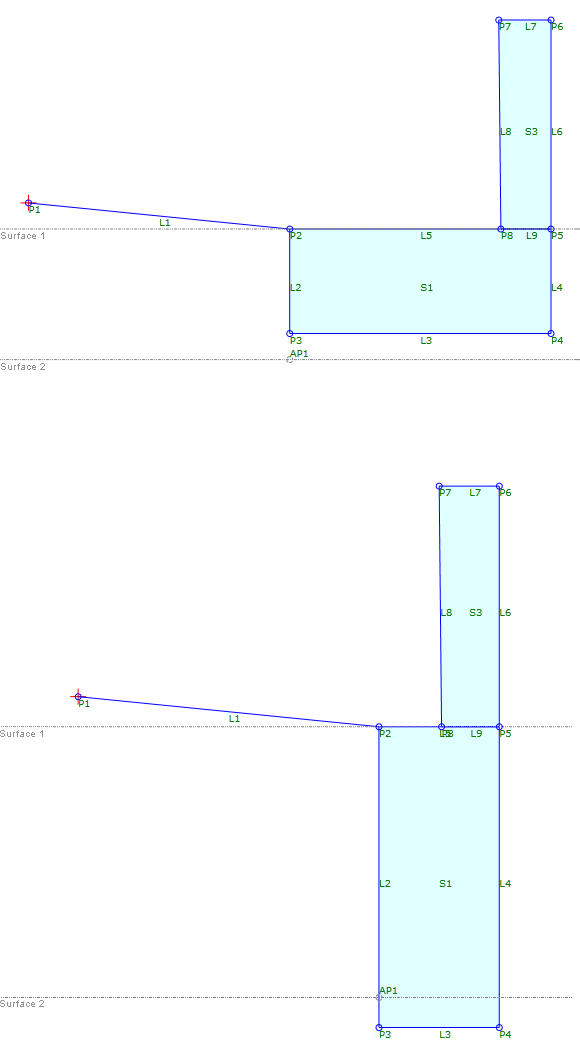Set Variable Value
Set Variable Value
Assign a value to a previously defined variable.
Properties
Specify the following parameters in the Properties panel.
| General | |
| Name | Specifies a variable that has been defined in the flowchart. |
| Variable Value | Specifies the value to use for the variable. Click [...] to open the Expression Editor, where you can enter or calculate a value. |
| Miscellaneous | |
| Comment | Indicates notes about the variable. Comments can be displayed in the Preview panel. |
Example
To see an example of how this geometry element is used, open the following Sample PKT file:
Set Variable Value Example.pkt
In this example, variables are used to define the height and width of a retaining wall footer. The height and width of the footer varies depending on the distance between two target surfaces.
- Variables for
 Height and
Height and  Width are defined.
Width are defined. - The
 Decision uses an expression that determines the distance from P2 to Surface 2.
Decision uses an expression that determines the distance from P2 to Surface 2. - Depending on whether the distance is greater than or less than 3, the
 Height and
Height and  Width Variable Values are set in one of two ways.
Width Variable Values are set in one of two ways. - The points in the
 Footer sequence applies the appropriate
Footer sequence applies the appropriate  Height and
Height and  Width values to create the geometry of the footer.
Width values to create the geometry of the footer.
Note: To test the condition, in the example, change the Preview Value of the Surface2.