
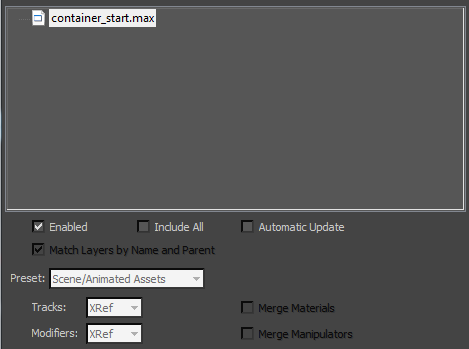
To see the full path of the source file, move the cursor over the name of an XRef record. The full path is displayed in a tooltip.
If a source file itself contains external references, a plus/minus icon appears to the left of its name. Click the icon to expand or collapse the display of nested XRef entries. Nested XRef records that are missing and unresolved are displayed in gray.
Right-clicking the XRef Record list displays a pop-up menu that has additional options for managing the list and its records.
Record List controls
- Enabled
- Turn off to disable all XRef objects referenced from the MAX files currently highlighted in the XRef Record list. Disabled external reference files and objects are are not loaded into memory. Default=on.
- Include All
- If you turn this on before you add an XRef record, all the objects in the source file are included as external references. This option bypasses the XRef Merge dialog. Default=off.
If you create an XRef record when Include All is turned off, only those entities selected for that XRef record (in the XRef Merge dialog) will be a part of the record: any new objects created in the source file will not be part of the record. If Include All is turned on when you create a record, any new objects created in the source file will be included in the XRef record when you reopen or Update the master file. If Include All is turned on before a record is updated (after the first XRef), all new objects will be included in the XRef, but turning if off later will not remove them from the record.
If the source scene includes nested external references, using Include All can cause some confusion if you are not careful about your tree of scenes. Consider the following arrangement:
master.max (Include All) --> a.max (Include All) --> b.max
If you later open b.max, create objects, and save it, then open master.max without first opening and saving a.max, you won't see the new objects created in b.max. The scene master.max is simply reading a.max, and since a.max hasn't changed, the new objects aren't present.
- Automatic Update
- When on, changes made to externally referenced objects, controllers, materials, and manipulators in the source scene are automatically updated in the master file as soon as the source file is saved. There's no need to click Update. Default=off. Note: You can change the state of Enabled, Include All, and Automatic Update after a record is created.
 Match Layers by Name and Parent
Match Layers by Name and Parent - When on, objects are placed on layers that have the same name and the same hierarchy of parent layers as in the source scene. When off, objects are placed on layers of the same name, but the names of parent layers are disregarded. Default=on.
When this checkbox is on and a layer name matches but its parents do not, 3ds Max creates a new, parentless layer that has the same name followed by a sequence number.
For example, suppose the source file has this arrangement:
Layer: Men Layer: Soldiers Soldier character objects... and the local file has this arrangement:
Layer: Women Layer: Soldiers Soldier character objectsWith Match Layers By Name And Parent off, the XRef'd characters are placed on the Women
 Soldiers layer. With Match Layers By Name And Parent on, the XRef'd characters are placed on a new layer, with no parent, named Soldiers.001.
Soldiers layer. With Match Layers By Name And Parent on, the XRef'd characters are placed on a new layer, with no parent, named Soldiers.001.  Preset drop-down list
Preset drop-down list - These options let you choose how to treat the XRef'd data.
You must choose this option before you add the XRef record (source) file.
- Content References only geometry information.
Recommended when you are adding only geometry content; for example, from a library of geometric models.
- Static Assets References both geometry and transform data. Material updates are stored in the local scene.
Recommended for shading and lighting workflows.
- Rigs to Animate References geometry and rigging data. Animation and material updates are stored in the local scene. Source file updates to geometry or rigging can be inherited by the local scene.
Recommended for animation workflows.
- Scene/Animated Assets (The default.) References geometry and animation data. Material updates are stored in the local scene. Source file updates to geometry or animation can be inherited by the local scene.
Recommended for shading and lighting workflows.
- Customized If the combination of Record List settings you choose does not match one of the presets, the Preset drop-down setting changes to Customized.
- Content References only geometry information.
 Tracks drop-down list
Tracks drop-down list - Chooses how to reference transform controllers.
You must choose this option before you add the XRef record (source) file.
- XRef Transforms remain referenced from the source file. You can't animate referenced objects in the master file.
 Local All keyable tracks are set to local so that you can animate objects in your master scene and the animation will be stored locally.
Local All keyable tracks are set to local so that you can animate objects in your master scene and the animation will be stored locally. When you use Local, the master scene can inherit transform information from the source file if you use Freeze Transform with the source object. This can be especially useful when you are adjusting a rig.
Keys that you set locally remain active.
- Merge Combines all objects' externally referenced transform controllers from the source file into the master file. This means that the transform controllers will be loaded in the master file but will then no longer have a live connection with the source file. This is useful if you don't require the live connection, and want to alter the transform controllers in the master scene without losing your edits upon Update.
- Modifiers drop-down list
- Determines how modifiers from the source file will be loaded into your master file. Modifiers are not listed as XRef entities. To see an XRef modifier on the Modify panel, you must use the Merge option. Otherwise, you have the choice of either not merging the modifier information at all (with the Ignore option) or merging the information with the object with the XRef Modifiers option.
You must choose the Modifiers option before you add the XRef record (source) file.
- XRef Modifiers are contained within the XRef object and cannot be changed in the master scene. When you load the external reference file, you will see the results of the modifier but they will not be listed separately from the object on the Modify panel. Additional modifiers can be applied to the XRef object, and will be a part of the scene; however, they will not be reflected back to the source file. Note: World-space modifers remain at the top of the modifier stack and are not merged with XRef objects.
- Merge (The default.) Modifiers assigned to the XRef object (in the source file) are merged into the master scene. When you load the external reference file, you will see the changes caused by the modifier and they will appear in the modifier stack in the Modify panel. The modifiers are copies of the original source modifiers. Although they inherit their original state, updates to the XRef will not overwrite changes made in the master scene. However, these changes are not reflected in the source file.
- Ignore Any modifiers assigned to the XRef object (in the source file) are disregarded and the base object is brought into the master scene as an XRef object. When you load the external reference file, the modifiers are not applied to the object so the modifications in the source file will not be reflected in the master file.
Although the Merge Transforms, Merge Materials, Merge Manipulators, and Modifiers settings are disabled after you add a record, when you highlight the record in the XRef Record list, the toggles and list field show the settings used when the record was created.
- XRef Modifiers are contained within the XRef object and cannot be changed in the master scene. When you load the external reference file, you will see the results of the modifier but they will not be listed separately from the object on the Modify panel. Additional modifiers can be applied to the XRef object, and will be a part of the scene; however, they will not be reflected back to the source file.
- Merge Materials
- When on, combines all externally referenced materials from the source file into the master file. This means that the materials will be loaded in the master file but will then no longer have a live connection with the source file. This is useful if you don't require the live connection, and want to alter the materials in the master scene without losing your edits upon Update. Default=off.
To use Merge Materials, you must turn on this option before you add the XRef record (source) file.
When Merge Materials is on and there are name conflicts between materials in the target scene and materials in the XRef source scene (or between materials in two XRef records), 3ds Max displays a Duplicate Name dialog so you can resolve the conflicts.
- Merge Manipulators
- When on, any manipulator applied to the XRef object in the source file is combined into the scene. Manipulators are applied to the XRef object and can be changed. However, these changes have no effect in the XRef source file. Default=off.
To use Merge Manipulators, you must turn on this option before you add the XRef record (source) file.