The Master Point controller controls point sub-objects within editable splines, editable surfaces, and FFD (free-form deformation) modifiers.
The Master Point controller is assigned automatically whenever control points, vertices, or vectors (tangent handles) are animated in the sub-object mode of an Editable Spline, Editable Patch, Editable Mesh, Editable Poly, NURBS surface, or FFD (Free-Form Deformation). By allowing you to select and move all the sub keys, visually correlate keys to points in the viewports, and change key properties quickly, this controller helps to manage the numerous tracks created when animating vertices, control points, and vectors.
In Dope Sheet mode, the Master Point controller is displayed as a track with green keys in Track View. Sub-tracks below the Master track contain all the animated vertices, control points, and vectors.
Procedures
Example: To animate vertices, viewing the Master Point controller track:
- In the Front viewport, create a sphere.
- Right-click the sphere and from the quad menu, choose Convert To
 Convert To Editable Mesh.
Convert To Editable Mesh. - On the Editable Mesh
 Selection rollout, click
Selection rollout, click  (Vertex).
(Vertex). - Turn on
 , and drag the time slider to frame 10.
, and drag the time slider to frame 10. - In the viewports,
 select and move some vertices on the sphere.
select and move some vertices on the sphere. A key appears on the track bar at frame 10.
- Right-click the sphere, and from the quad menu, choose Dope Sheet.
3ds Max opens the Track View - Dope Sheet. At the top of the Controller window, you can see the tracks for the sphere.
- Expand all the Sphere tracks in the Track View hierarchy.
Track View displays the Master Point Controller track, with tracks for the animated vertices below it.
Interface
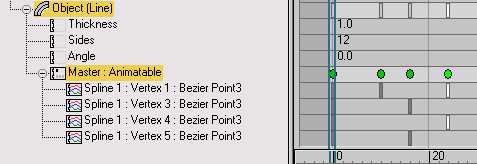
- Master Track Keys
-
In Track View – Dope Sheet mode, clicking a master key (green) highlights all sub-keys at that frame.
If hundreds of vertices are animated, collapse the master track so that only the master track is visible. Moving a green key moves all of its sub-keys.
Master Track Key Info dialog
Right-click a green master key in Track View to open the Master Track Key Info dialog, which provides access to all sub-keys under the master at a given point in time.