You can assign a name to the current selection, and then later reselect those objects by choosing their selection name from a list.
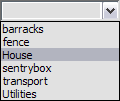
Named Selection Sets
![]() You can also edit the contents of named sets from the Named Selection Sets dialog.
You can also edit the contents of named sets from the Named Selection Sets dialog.
Editing Named Selections
As you model and create a scene, you’re likely to rearrange the objects making up your named selection sets. If you do, you’ll need to edit the contents of those sets.
Procedures
To assign a name to a selection set:
- Select one or more objects or sub-objects using any combination of selection methods.
- Click in the Named Selection field on the main toolbar.
- Enter a name for your set. The name can contain any standard ASCII characters, including letters, numerals, symbols, punctuation, and spaces. Note: Names are case-sensitive.
- Press Enter to complete the selection set.
You can now select another combination of objects or sub-objects and repeat the process to create another named selection set.
To retrieve a named selection set:
- In the Named Selection field, click the arrow. Note: If you're working with a sub-object selection set, you must be at the same level at which you created the selection set (for example, editable mesh
 vertex) for it to appear on the list.
vertex) for it to appear on the list. - On the list, click a name.
To edit named selection sets:
-
 On the main toolbar, click Edit Named Selection Sets to open the Named Selection Sets dialog.
On the main toolbar, click Edit Named Selection Sets to open the Named Selection Sets dialog.