When upgrading from Advance Steel 2015 to Advance Steel 2016, you can migrate almost all the user settings (drawing styles, prototypes, newly added bolts) by performing the following steps, depending on the type of customization:
- Any setting made in a "User" category, like Drawing Styles, Drawing Processes, Manual label configurations, Prefix settings, BOM templates and preferred sizes are saved in the AstorAddIn.mdb database. To transfer the settings to Advance Steel 2016, the database must be copied from its Advance Steel 2015 location, C:\ProgramData\Autodesk\Advance Steel 2015\User2\Data, to the equivalent folder in Advance Steel 2016, C:\ ProgramData\Autodesk\Advance Steel 2016\User2\Data.
-
If the modification appeared in a different database than the AstorAddIn, for example:
AstorBase:- Symbol configurations
- New owners (Authors table)
- New materials
- Detailing scales
- Model roles
AstorGratings:- New or modified gratings
AstorRules:- Configurations done to the accepted profile sizes / classes by joints like the Purlin structural element
- Saved joint library entries
- Saved compound profiles
AstorSettings:- Modifications done to the default values
To transfer the settings made to these databases, you need to merge the databases with a tool provided by Management Tools (MT):
-
Open MT with the shortcut located on the desktop or the button present in the ribbon.

-
Use the Convert databases option located on MT Home.
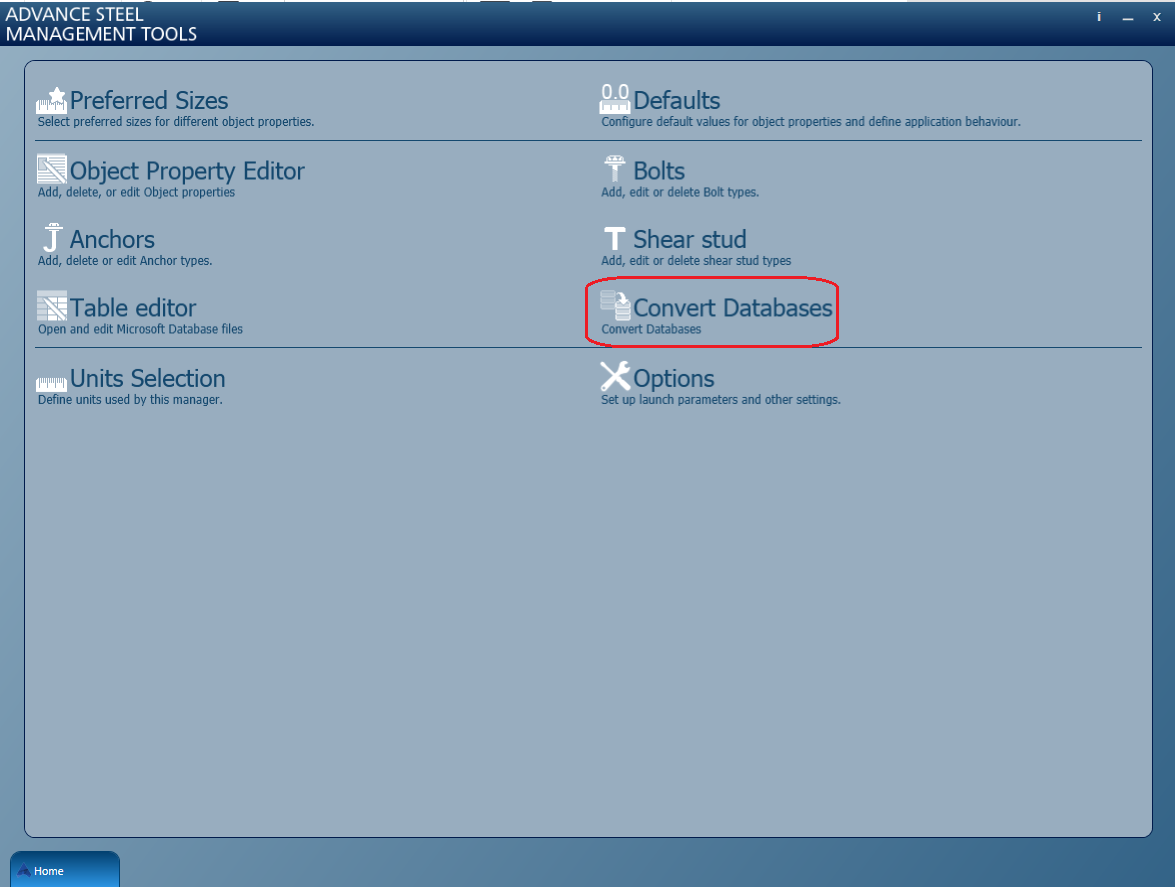
-
Use the Open database button and then select the old version of the database (for example the AstorGratings.mdb from Advance Steel 2015, located in C:\ProgramData\Autodesk\Advance Steel2015\Steel\Data). The convert tool will automatically know the equivalent AS 2016 database to which the merge is done.
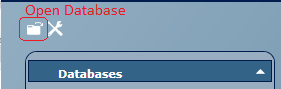
-
After the database is evaluated, in the Databases section of the dialog (left side) you will get a list of the valid mergeable tables (1). If you click on the name a list of tables that are up for merge(2) will be displayed.
-
To complete the merge, press Convert (if only some tables are required for merge) or Convert All (to convert all the tables)(3).
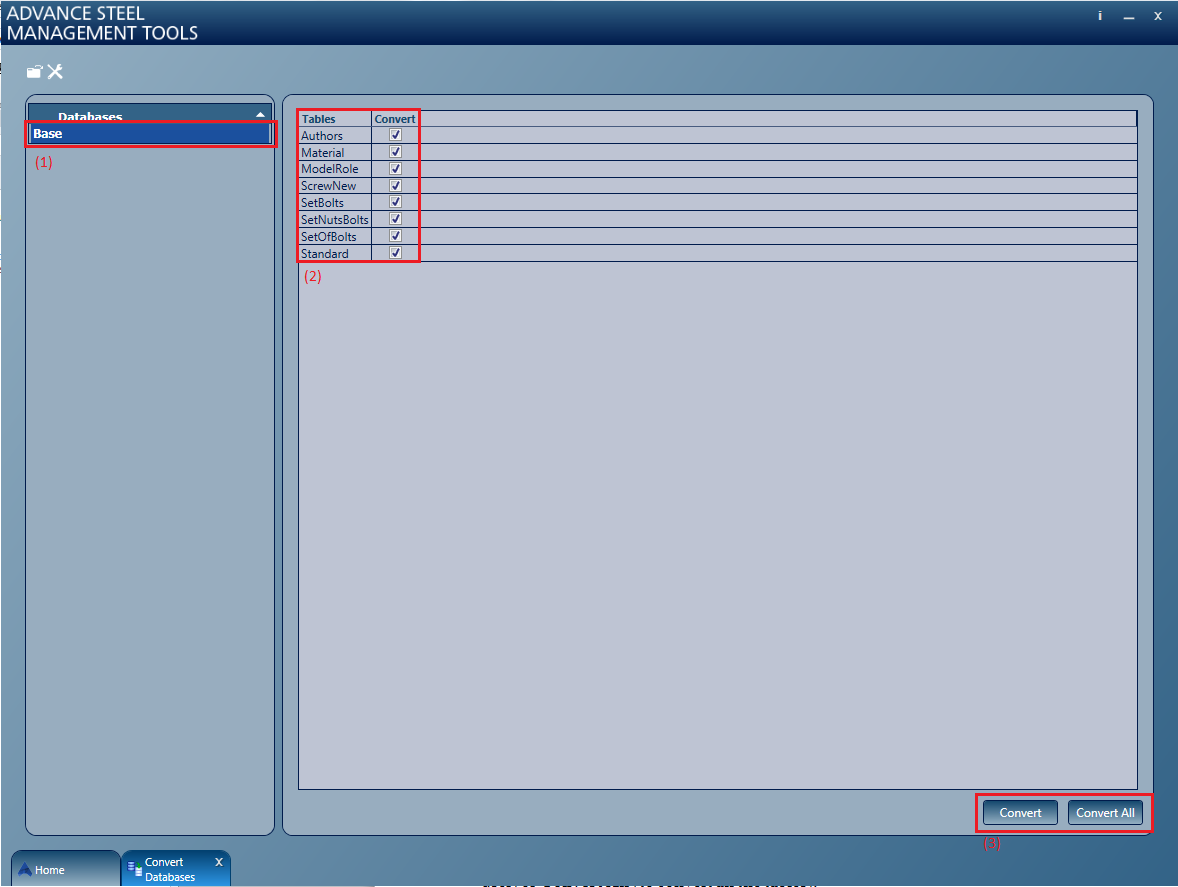
- The merge operation will copy any existing new entries in the source database to the destination database, and also compare all the entries that exist in both databases and update the ones in the destination database if any differences are found between them.
- Bolts, anchors and shear studs are transferred from Advance Steel 2015 to Advance Steel 2016 through the export/import option in MT, as follows:
-
Open MT 2015 and go to Bolts (or Anchors / Shear studs)
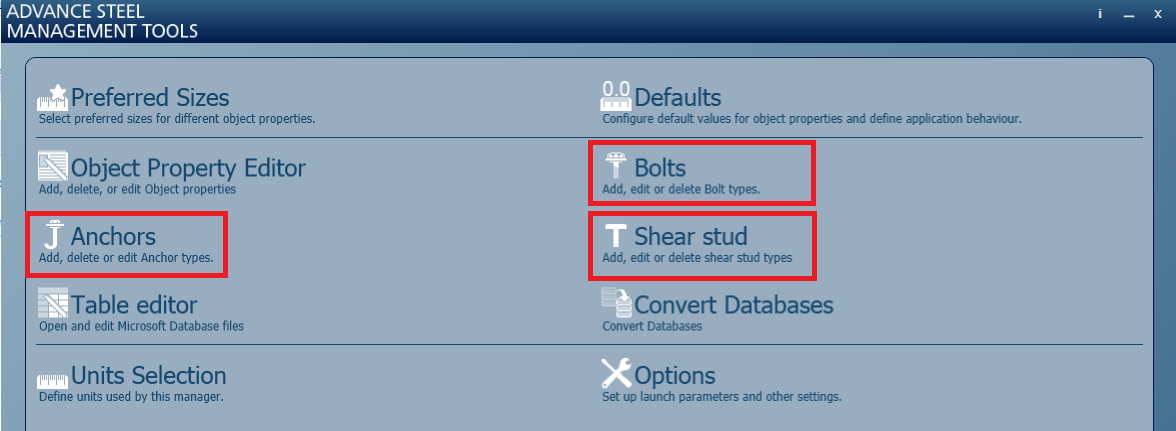
- Highlight the bolt (anchor/shear stud) you want to transfer to 2016, and click Export .
- Select a path where the exported mdb file containing the bolt (anchor / shear stud) is saved and press Save.
- Open MT 2016 and go to Bolts (Anchors / Shear studs).
-
Press Import and select the MT 2015 exported .mdb file.
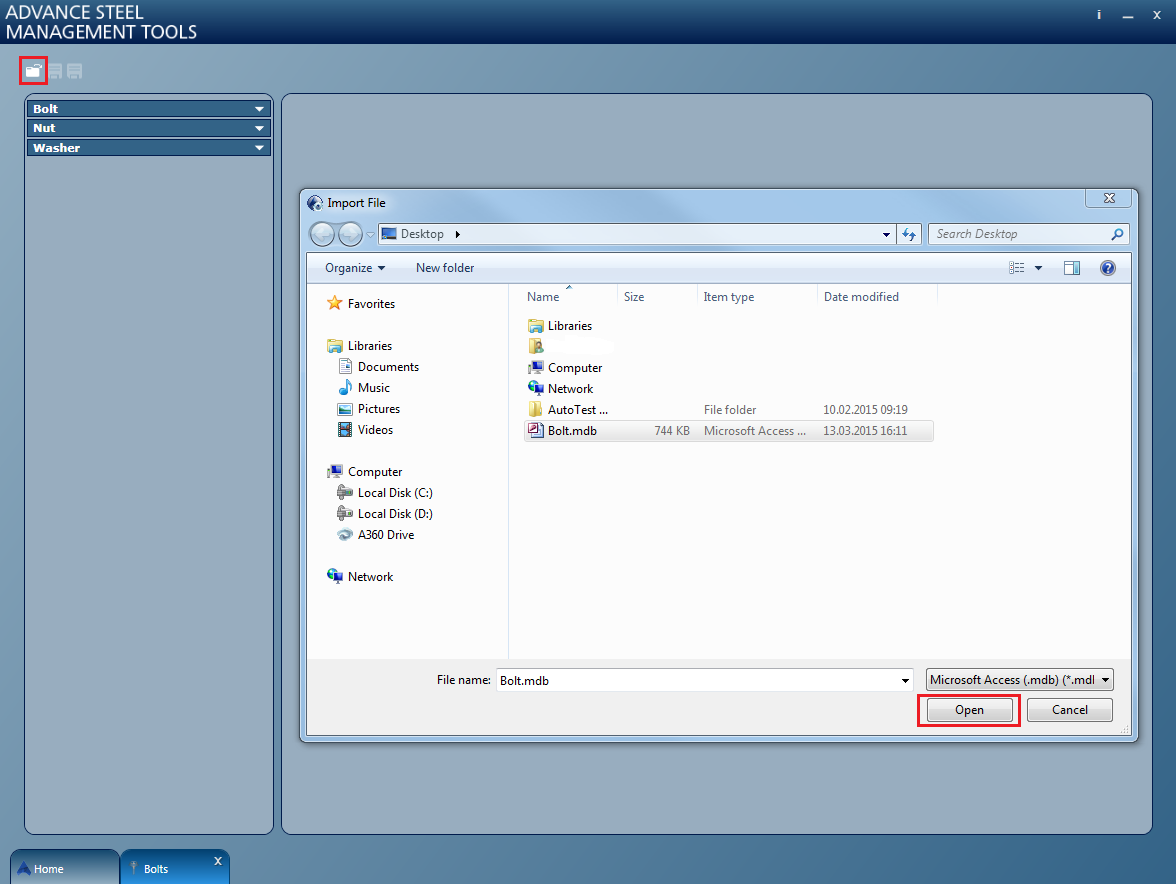
-
-
Support dwg files like Prototypes, BoM on Drawing templates, Standard part template files and Symbol dwg files can be simply moved from their Advance Steel 2015 folder to the equivalent Advance Steel 2016 folder.
Note: even if an older file is recognized by Advance Steel 2016, it is recommended to convert the files to the newer version before using them, to save the time that Advance Steel would require to convert them every time it is accessed or used. For example, during detailing, Advance Steel would require to convert the prototype each time it creates a drawing, leading to a speed decrease for the detailing operation.To convert a file:
- Open the file with Advance Steel.
- Use the Save as option, and select AutoCAD® 2013 as the file format.
- Custom connections (user joints) are saved as dwg files, so to convert them and make the custom joints from Advance Steel 2015 available in 2016 version, it is required to:
-
Copy the dwg file to the Advance Steel 2016 path.
Advance Steel 2015 custom connections are stored in the following path: C:\ProgramData\Autodesk\Advance Steel 2015\Shared\ConnectionTemplates.
The destination folder associated to Advance Steel 2016 is: C:\ProgramData\Autodesk\Advance Steel 2016\Shared\ConnectionTemplates
-
Open the file and convert it with Advance Steel 2016 to the new version.
The file is converted to the new version by using the steps mentioned in point 4.
In addition to the conversion, there are extra steps required to edit the custom connection support dwg to make it valid for the 2016 version.
-