What is GTC Mapping Database?
The GTC Mapping database is a Microsoft Access Database which ensures smooth transfers between Advance Steel, Revit and other compatible software.
It can be used to convert profiles or materials from one application to another.
The GTC Mapping database location: C:\ProgramData\Autodesk\Advance\Data\GTCMapping2016.mdb
Note: To open the database, you will need to:
-
Use the Advance Steel
 Management Tools >
Table Editor >
Open Database button > navigate to GTCMapping2016.mdb:
Management Tools >
Table Editor >
Open Database button > navigate to GTCMapping2016.mdb:
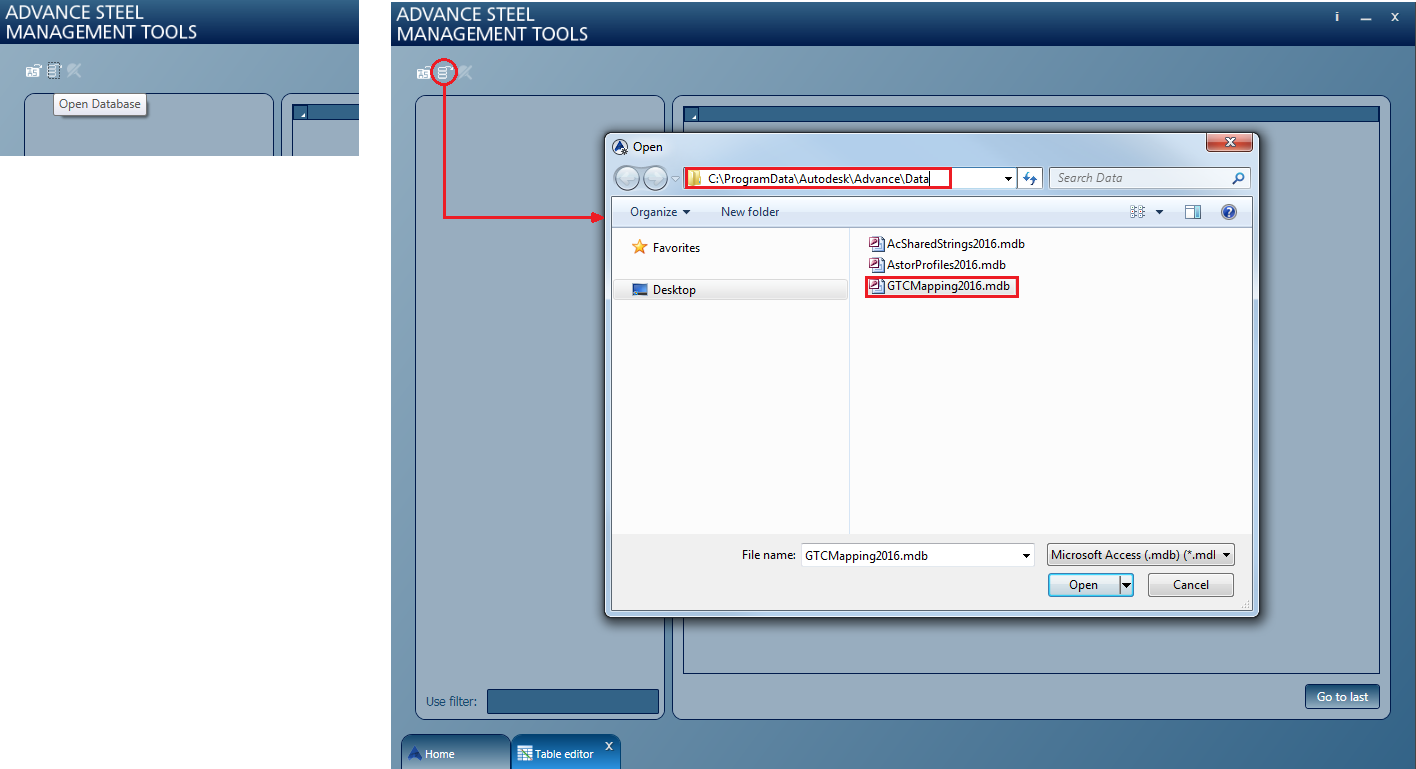
OR
-
Use Microsoft Office Access - you can install this from your Microsoft Office Package.
What does GTCMapping2016.mdb include?
GTCMapping2016.mdb includes a series of tables:
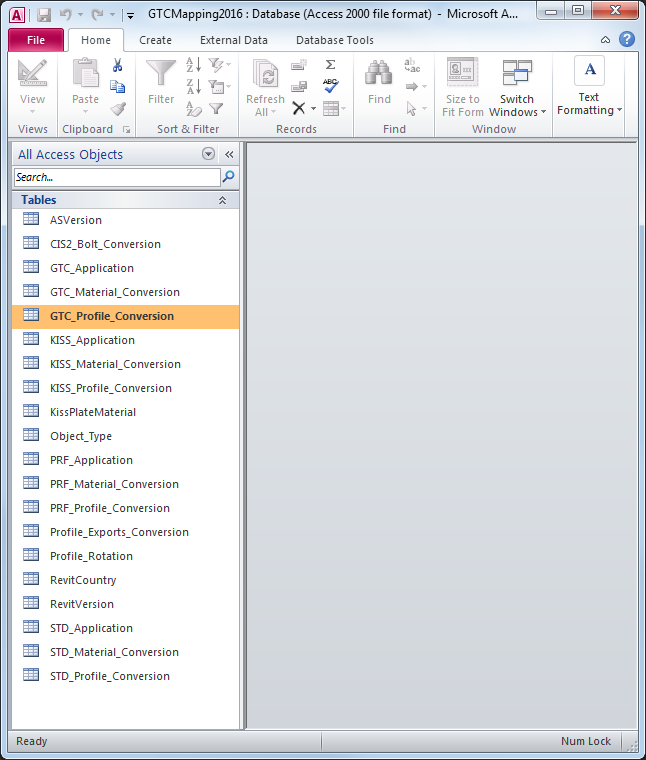
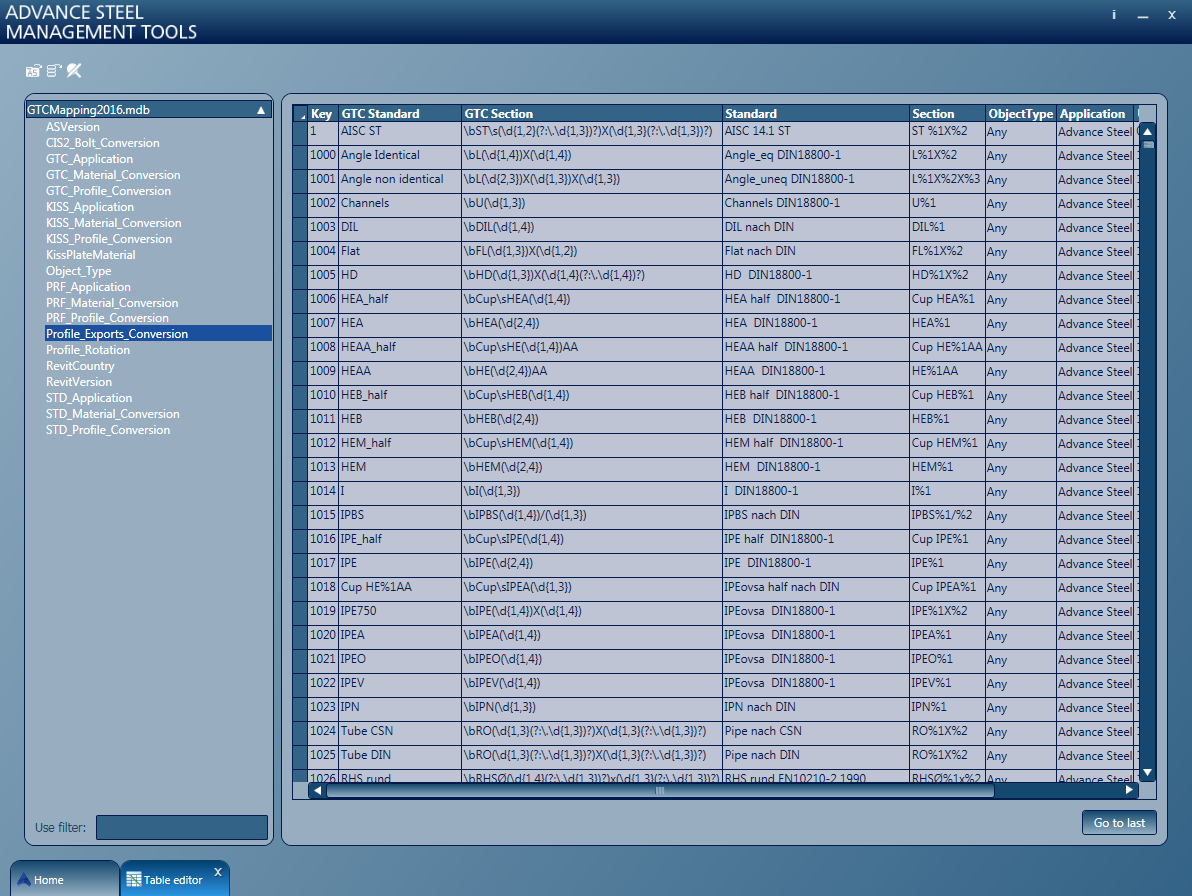
Each of these tables contains rules to transform the names of elements (profiles, materials) when exporting from one application to another, according to the used conversion standard (SMLX, CIS2, Kiss, STD, etc.)
Profile Conversion using SMLX - Standard
Simple map of the process:
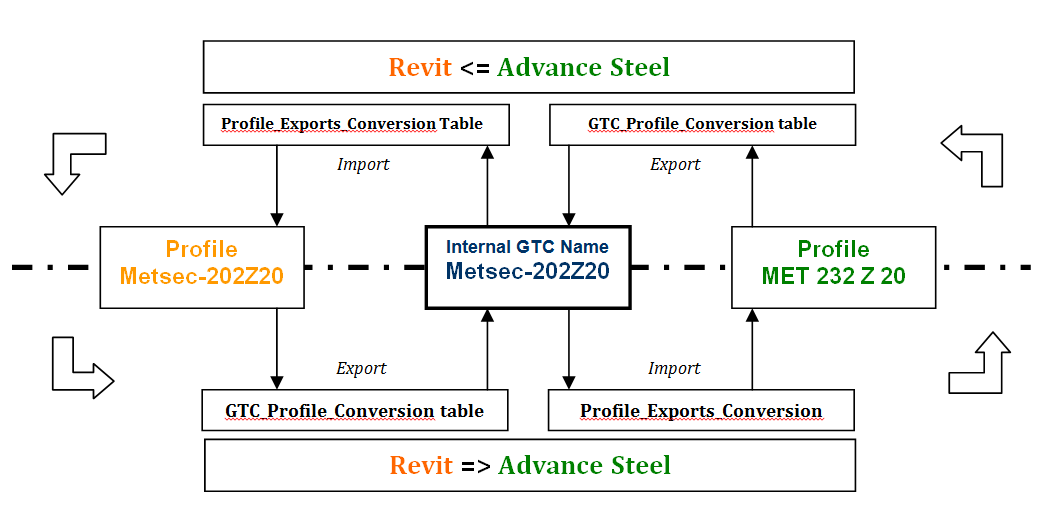
Basically, there are two different tables (inside of the GTCMapping.mdb database) which are used in the SMLX conversion process:
GTC_Profile_Conversion: This table is used for the name conversion of the profile, when exporting from an application to SMLX format.
Profile_Exports_Conversion: This table is used for the conversion of the profile, from inside the SMLX file, when importing into an application.
This process will work vice-versa when returning from the destination application to the original one:
GTC_Profile_Conversion table contents:

- Key- is the table position of the conversion rule
- Standard - is the internal Standard Name of the section family, in the original application, from where the profile will be exported
- Section - the Regular Expression used to search in the string name of the section (to identify the string in the section name)
- GTC Standard - the internal GTC Standard Name of the section family, which will be assigned in the conversion process and saved in the GTC file
- GTC Section - the 'composition' of the GTC Standard name; it will establish how the name of the section will be written in the GTC file by using the original founded strings in the 'Section' column
- Object Type - this is a parameter which refers to the type of the element when using the section in question (beam or column); this variable can be set in the case of a conversion mapping for Revit (where there are different sections according to the element type)
- Application - the application name for which this rule will be created, when exporting from it.
- UseRegEx - if '1' it means that the Regular Expresions will be used, if '0' it means that direct conversion will be used - 'one to one conversion'
Profile_Exports_Conversion table contents:

- Key - is the table position of the conversion rule
- GTC Standard - the internal GTC Standard Name of the section family, which should be found in the GTC file contents
- GTC Section - the Regular Expression used to search in the GTC string name of the section (to identify the string in the GTC section name)
- Standard - is the internal Standard Name of the section family, in the target application, where the profile will be imported
- Section - the 'composition' of the Section name; it will establish how the name of the section will be written at import in the target application, by using the original founded strings in the 'GTC Section' column
- Object Type - this is a parameter which refers to the type of the element when using the section in question (beam or column); this variable can be set in the case of a conversion mapping for Revit (where there are different sections according to the element type)
- Application - the application name for which this rule will be created, when importing into it.
- UseRegEx - if '1' it means that the Regular Expresions will be used, if '0' it means that direct conversion will be used - 'one to one conversion'
Example:
Map a section when importing from Revit to Advance Steel:
-
Create an element in Revit (e.g. Light Gauge-Zeds-Purlin Metsec 202Z20)
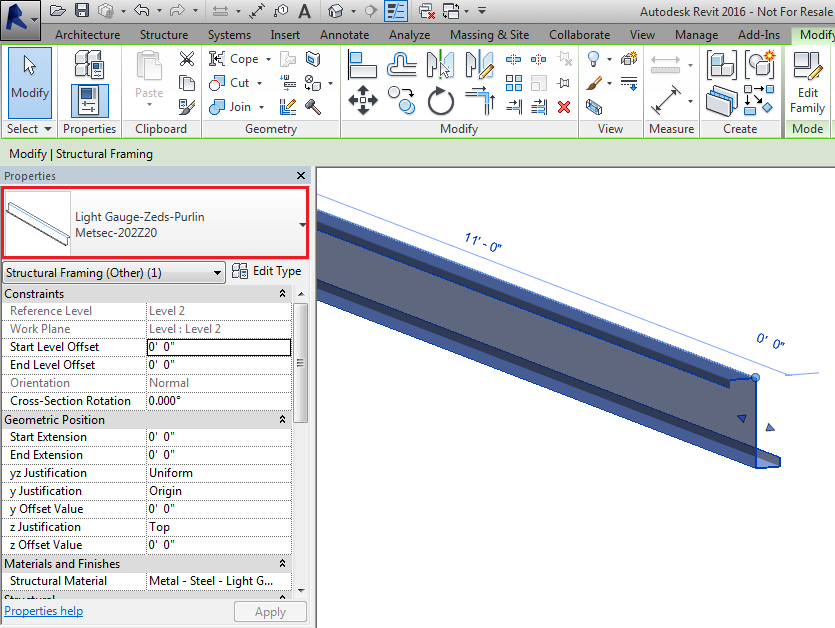
-
Export the model to smlx format, using the Advance Steel Extension for Revit. If you extract the .smlx file, in the Contents folder, you will find an .xml file containing the profile properties:
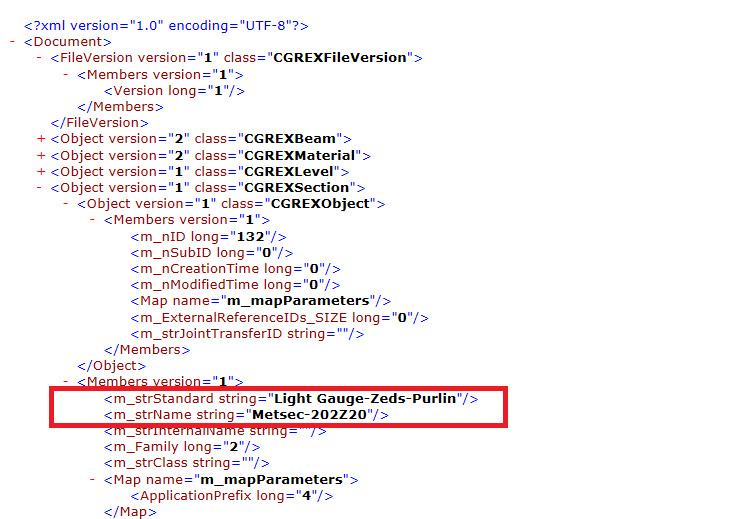
-
The Revit family name "Light Gauge-Zeds-Purlin" was set as the GTC Standard in the smlx file.
-
The Revit profile type "Metsec-202Z20" was set as the GTC Section inside the smlx file.
-
-
Import the .smlx file into Advance Steel.
-
The Section conversion dialog appears, where you can convert the section to an existing one:
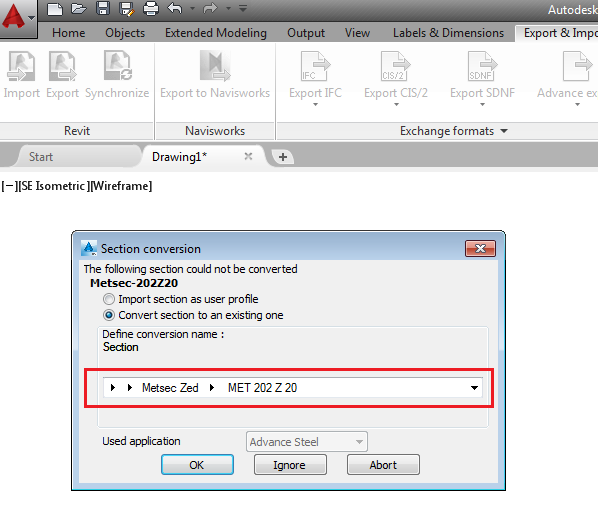
-
Open the GTC Mapping database (using Microsoft Access) from: C:\ProgramData\Autodesk\Advance\Data\GTCMapping2016.mdb
Notice that two new entries were added in the GTC_Profile_Conversion and Profile_Export_Conversion tables, for the new imported element, using the information from the .smlx file and the information set in the mapping dialog:
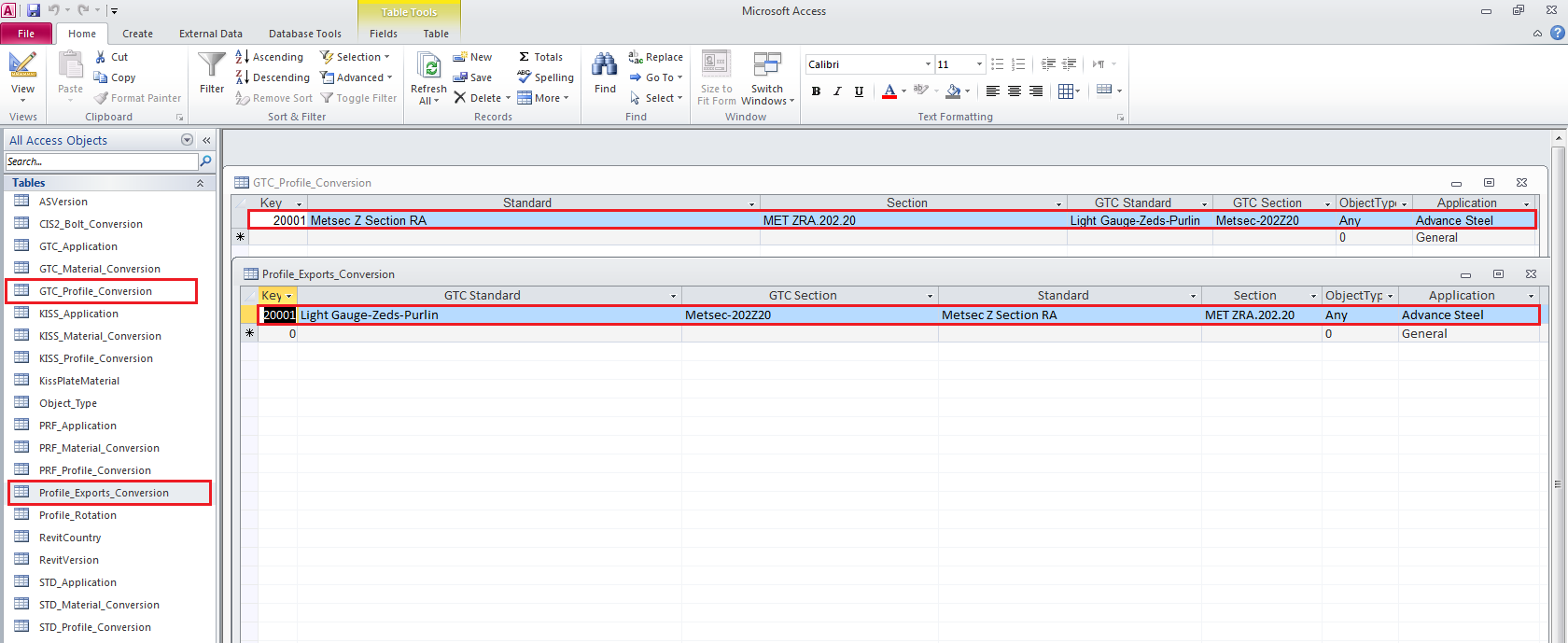
The 2 mapping lines convert the GTC Standard - Light Gauge-Zeds-Purlin to the Profile Class - Metsec Z Section RA and the GTC Section - Metsec-202Z20 to the Profile Section - MET ZRA.232.20
Map a section when importing from Advance Steel to Revit:
-
Export the model smlx format from Advance Steel, using the commands found in the Export & Import tab, Revit panel:
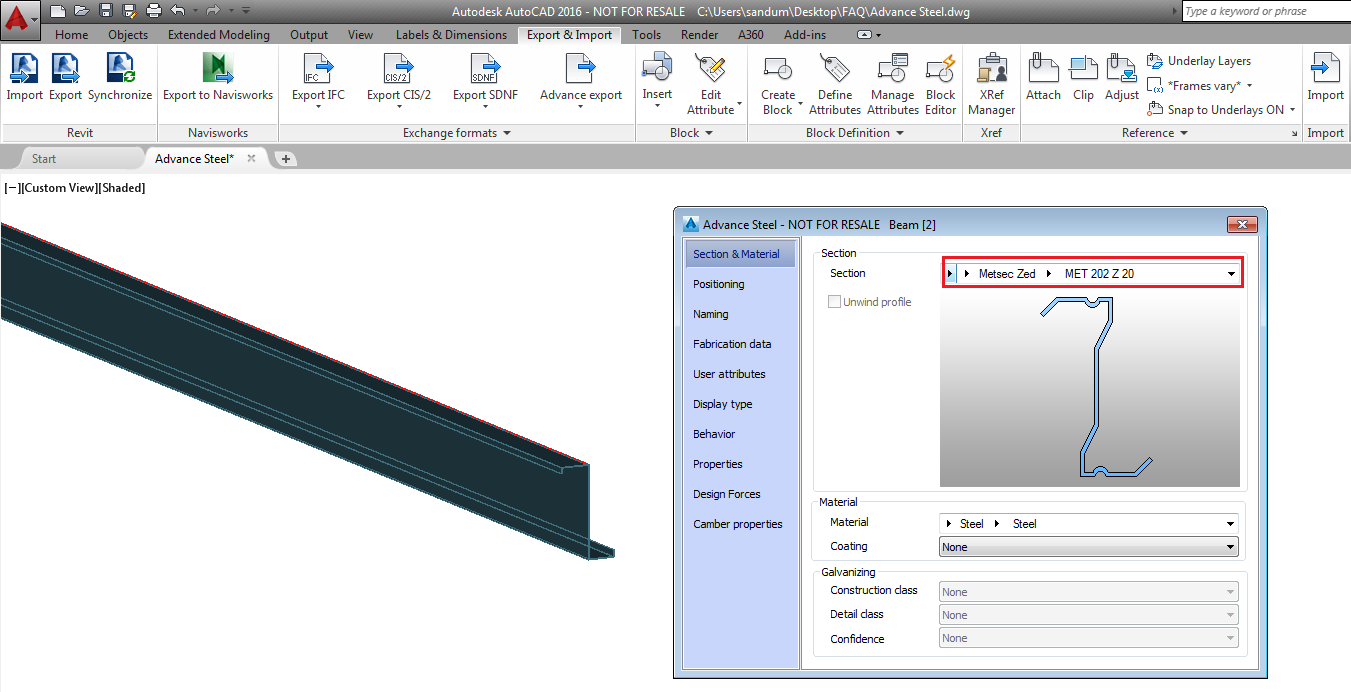
-
If you extract the .smlx file, in the Contents folder, you will find an .xml file containing the profile properties:
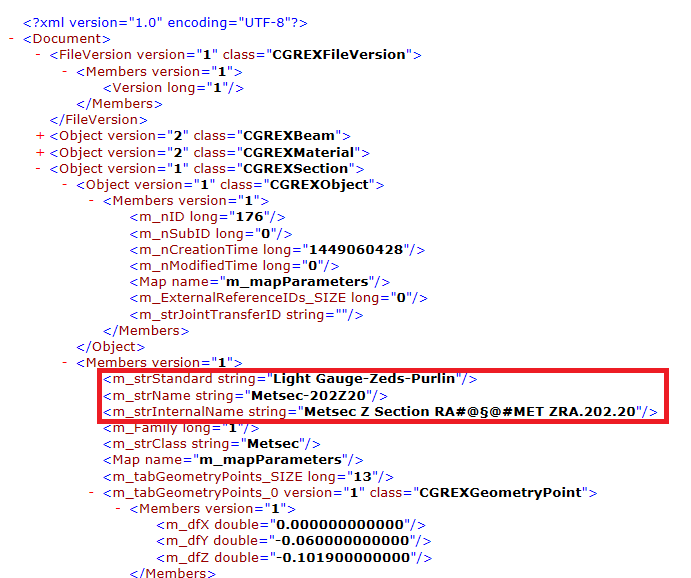
-
The Profile Class - "Light Gauge-Zeds-Purlin" was set as the GTC Standard in the smlx file.
-
The Profile Type "Metsec-202Z20" was set as the GTC Section inside the smlx file.
This conversion was made using the newly created line in the GTC_Profile_Conversion table (line 20001 in this example):

-
-
Import the .smlx file into Revit, using the Advance Steel Extension for Revit.
-
In the Unknown types dialog, map the section, using the Load Family button:
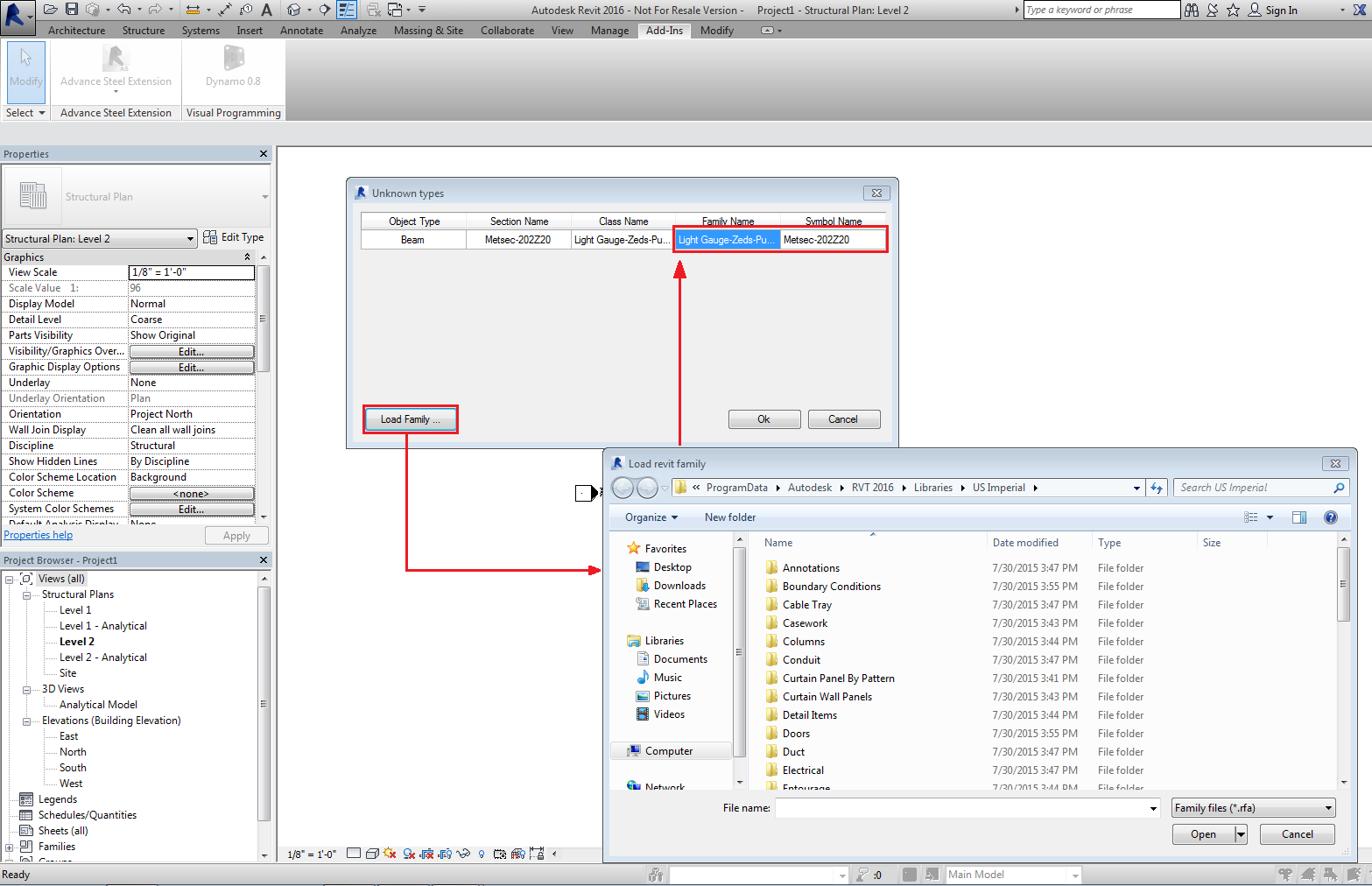
-
Open the GTC Mapping database. Notice that in the Profile_Export_Conversion table, a new entry was added, based on the mapping made previously:
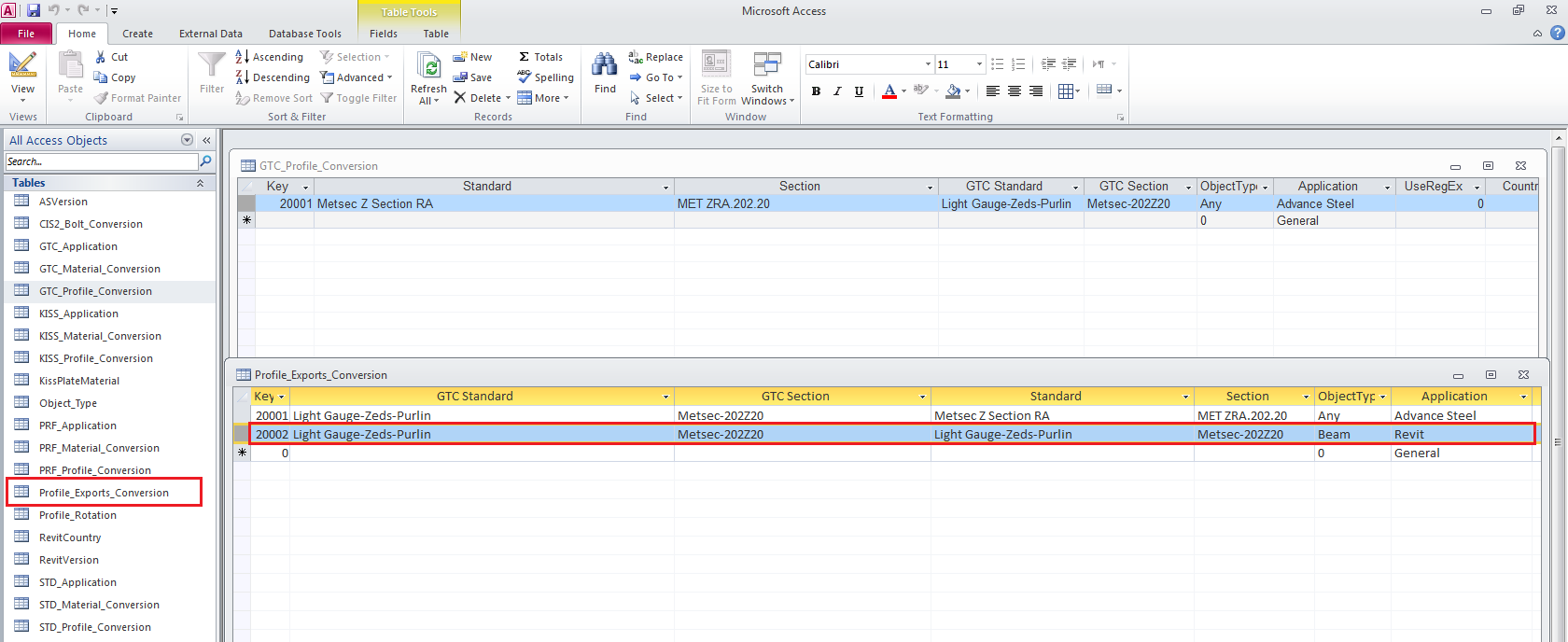
The mapping line converts the GTC Standard - Light Gauge-Zeds_Purlin to the Family Name - Light Gauge-Zeds_Purlin and the GTC Section - Metsec-202Z20 to the Profile Type - Metsec-202Z20.