If you create an element and realize later that you do not need this drawing as a repeating element, you can convert it into a construct.
Note: Do not drag an element to the Constructs folder within Windows Explorer. This will result in inconsistent project data.
- On the Quick Access toolbar, click Project Navigator
 .
. - Click the Constructs tab.
- In the Drawing Explorer, locate the element to convert into a construct.
- Select the element, and drag it into the Constructs category or one of its subcategories.
- Specify the construct properties.
- Click OK.
The Project Navigator - Repath Project dialog box displays.
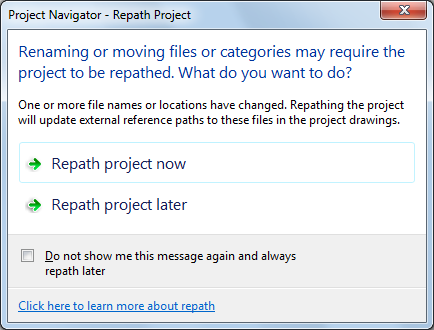
- Update your project files:
If you want to… Then… update all project files now click Repath project now. update all project files later click Repath project later. If you close the project before repathing, the drawing files remain in a queue for update and display in the Project Repath Queue dialog box the next time you open it. Note: If you want to convert the construct back to an element, drag it back to the Elements category.Danger: When you repath a project that was saved in a version of AutoCAD Architecture prior to 2010, the drawings are saved in the new file format. You will no longer be able to open these drawings in a version of AutoCAD Architecture prior to 2010. Synchronizing a project with the project standards will also save the project drawings in the new file format.