Mass elements are primitive parametric objects that have specific shapes, such as arch, box, cylinder, and gable. They function as the building blocks of conceptual design (also schematic design) in AutoCAD Architecture. You can create preliminary studies, or mass models, by grouping mass elements together in mass groups.
Mass Groups and Mass Models
When you create a mass group, you can combine the shapes of mass elements in the mass group by adding, subtracting, and intersecting them in a specific order. The resulting complex shape of the mass group forms your conceptual building design, or mass model. The mass model defines the basic structure and proportion of a building model.
Developing Mass Models
As you continue developing your mass model, you can combine mass elements into mass groups and create complex building shapes by adding, subtracting, and intersecting the mass elements.
You can change mass elements in the mass group as necessary to reflect the building design. You can edit individual mass elements that are attached to a mass group to further refine the building model. You can also nest mass groups within other mass groups.
Using the Model Explorer
You can use the Model Explorer to create your entire mass model, or you can create your mass model in the current drawing. You can also modify your mass model or change the relationships of mass elements in the Model Explorer. In addition to a graphics area that displays the mass model, the Model Explorer has a tree view in which you can drag and drop mass elements and mass groups to arrange and view the building blocks of your model in a hierarchical structure.
When creating massing studies, you can create mass groups with any AutoCAD three-dimensional (3D) object, including AutoCAD ACIS solids. These can be combined with mass elements in the Model Explorer to allow more complex studies of potential designs. However, only objects that have volume affect the appearance of the mass group. For example, a polyline, even with thickness, does not contribute to the mass group.
Continuing Building Design from a Mass Model
The mass model that you create is a refinement of your original idea that you carry into the next phase of the project, where you can slice floorplates from the mass model. You can convert the floorplates to space boundaries to start space planning, or you can convert them to polylines and then to walls to begin your building design.
Display Configurations and Layouts for Mass Modeling
Drawings created from templates provided with AutoCAD Architecture contain display configurations and layouts that enable you to work effectively with mass elements and mass groups. For example, a layout has two viewports: one is assigned a display configuration that displays only mass groups and the other is assigned a display configuration that displays only mass elements.
Materials in Mass Elements
In AutoCAD Architecture, you can assign materials to a mass element. These materials are displayed in wireframe and working shade views, or when rendered. Materials have specific settings for individual components of a mass element, such as linework or surface hatches.
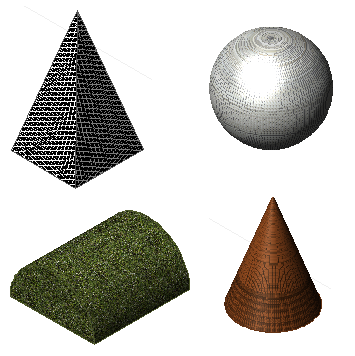
Mass elements with assigned materials in rendered view
AutoCAD Architecture provides predefined materials for all common design purposes. These materials contain settings for roof slabs. You can use these predefined materials, or modify them to your special designs. You can also create your own materials from scratch.
Other Uses of Mass Elements and Mass Groups
You can use mass elements and mass groups to create 3D body pieces of the building model. For example, you can apply them to walls as 3D body modifiers.