Edits an existing model documentation drawing view.
When the ribbon is active, this command displays the Drawing View Editor ribbon contextual tab. When the ribbon is not active, use the command line to change the properties of the view to edit.
The following prompts are displayed.
Select view
Specifies the drawing view to edit.
Select
- Model Space Selection
- Switches to the model space to select solids and surfaces to use in the layout.
- Return To Layout
- Switches to the layout containing the drawing view.
Representation
Specifies the representation types to enable you to select the representation you want to show in the selected drawing view. Representations are supported only by Inventor models.
- Representation types are model specific. Some of the displayed representation types may not be available in the selected model.
- Only the design view representation can be modified for projected, section and detail views. For all other representations, projected views follow their parent.
- Design View
-
Selects a design view representation to show in the selected drawing view. Enter ? to display a list of available design views.
This option is available only if the selected drawing view is created from an Inventor assembly (*.iam) that contains design view representations.
- Positional
-
Selects a positional representation to show in the selected drawing view. Enter ? to display a list of available representations.
This option is available only if the selected drawing view is created from an Inventor assembly (*.iam) that contains positional representations.
- Level of detail
-
Selects a level of detail representation to show in the selected drawing view. Enter ? to display a list of available representations.
This option is available only if the selected drawing view is created from an Inventor assembly (*.iam).
- Weldment
-
Selects the weldment state to show in the selected drawing view.
Enter ? to display a list of weldment states and components in preparatory state.
The Assembly state shows the weldment prior to any operation are performed on it. The Welds state shows the assembly after welding is performed. The Machining state shows the weldment after post welding machining is performed. The Preparation state is not explicitly listed. However, the ? option lists the names of the components in the pre-welding preparatory state.
The weldment representation is available only if the selected drawing view is created from an Inventor weldment assembly (*.iam).
- Member
-
Selects a member from an iAssembly factory or iPart factory, to show in the selected drawing view. Enter ? to display a list of available members.
This option is available only if the selected drawing view is created from an iAssembly factory or an iPart factory (*.iam, *.ipt).
- Sheet Metal
-
Selects the sheet metal view to show in the selected drawing view. Enter ? to display a list of available options.
This option is available only if the selected drawing view is created from an iAssembly factory or an iPart factory (*.iam, *.ipt).
- Presentation
-
Selects the presentation view to show in the selected drawing view. Enter ? to display a list of available views.
This option is available only the selected drawing view is created from an Inventor Presentation document (*.ipn).
Hidden Lines
Specifies the display style to use for the base view.

Scale
Specifies the absolute scale to use for the selected drawing view. To change the scale, select a standard scale from the drop-down list, or directly enter a non-standard scale.
By default, projected and section views inherit the same scale as their parent; detail views are one scale higher than the parent view scale.
Visibility
Specifies the visibility options to set for the base view.
- Interference edges
-
Turns visibility of interference edges on or off. Interference edges occur when one or more solid bodies intersect with each other. When the visibility of Interference Edges is turned on, the program draws a line where the solid bodies meet.

- Tangent edges
-
Turns visibility of tangent edges on or off. Tangent edges mark the transition between a flat surface and a rounded edge, most commonly seen as filleted edges.
- Tangent edges foreshortened. Shortens the length of tangential edges to differentiate them from visible edges. This is available only if Tangent Edges is selected.
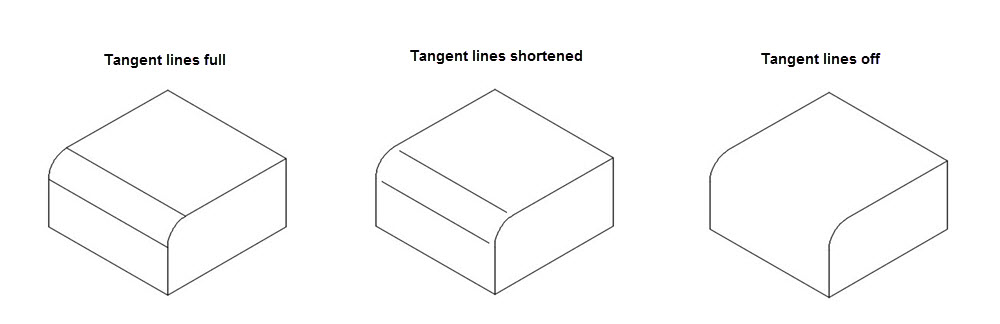
- Bend extents
-
Turns visibility of sheet metal bend extent lines on or off. Sheet metal bend extent lines indicate the location of transition about which a bend hinges or folds, in a flattened sheet metal view.
This option is available only if the corresponding model has a flattened sheet metal view defined in it.
- Thread features
-
Turns visibility of thread lines on screws and tapped holes, on or off.
- Presentation trails
-
Turns visibility of presentation trails on or off. Presentation trails are lines in an exploded view (in a presentation file) that show the direction along which a components are moved into assembled position.
Projection
Specifies if the projected method of the section view is orthogonal.
Depth
Specifies if the depth of the section line.
- Full
- Sets the section line to the maximum depth of the model.
- Slice
- Select a depth using the pointing device or enter a positive numeric value to modify the depth of the section line.
Boundary
Specifies if the detail view boundary is circular or rectangular. The default boundary is circular.
Annotation
- Identifier
- Specifies the label for the section line and the resulting section view, and the detail boundary and the resulting detail view. The program automatically determines from the drawing, the next free section and detail view label. You can enter your own label name or number.Note: Labels I, O, Q, S, X, and Z are excluded by default.
- Label
- Specifies if the section or detail view label is displayed.
- Model Edge
- Specifies the style for the edge for the detail view model. Note: This option is available only for detail views.
- Smooth. Specifies that the edge of the detail view model is smooth.
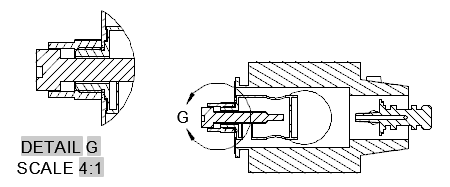
- Smooth with border. Specifies that the edge of the detail view model is smooth with a circular or rectangular border, depending on the detail boundary type selected.

- Smooth with connection line. Specifies that the edge of the detail view model is smooth, with a border, and connection line between the detail view and the detail boundary in the parent view.
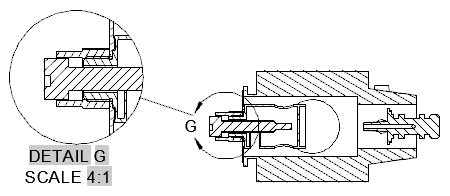
- Jagged. Specifies that the edge of the detail view model is jagged. There is no border for the detail view and no connection line between the detail view and the detail boundary in the parent view.

- Smooth. Specifies that the edge of the detail view model is smooth.
Hatch
Specifies if hatch is displayed in the selected section or detail view.
Exit
Goes back to the previous prompt, or completes the command, depending on where in the command cycle the option appears.