Enlarges or reduces selected objects, keeping the proportions of the object the same after scaling.
Access Methods
Button
 Toolbar: Drafting tool set
Toolbar: Drafting tool set  Move/Rotate/Scale tool group
Move/Rotate/Scale tool group  Scale
Scale Menu:
Modify
Menu:
Modify
 Scale
Scale
Summary
To scale an object, specify a base point and a scale factor. The base point acts as the center of the scaling operation and remains stationary. A scale factor greater than 1 enlarges the object. A scale factor between 0 and 1 shrinks the object.
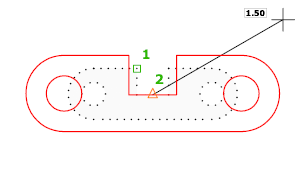
List of Prompts
The following prompts are displayed.
Select objects: Use an object selection method and press Enter when you finish
Specify base point: Specify a point
The base point you specify identifies the point that remains in the same location as the selected objects change size (and thus move away from the stationary base point).
Specify scale factor or [Copy/Reference]: Specify a scale, enter c, or enter r
- Scale Factor
-
Multiplies the dimensions of the selected objects by the specified scale. A scale factor greater than 1 enlarges the objects. A scale factor between 0 and 1 shrinks the objects. You can also drag the cursor to make the object larger or smaller.
- Copy
-
Creates a copy of the selected objects for scaling.
- Reference
-
Scales the selected objects based on a reference length and a specified new length.