Creates a photorealistic or realistically shaded image of a 3D solid or surface model from the Command prompt.
List of Prompts
The following prompts are displayed.
Specify render preset [Draft/Low/Medium/High/Presentation/Other] <Medium>: Enter an option or press Enter
Specify render destination [Render Window/Viewport] <Render Window>: Enter an option or press Enter
Draft
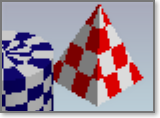 Draft is the lowest level standard render preset. This setting is intended for very fast, test renderings where anti-aliasing is bypassed and sample filtering is very low.
Draft is the lowest level standard render preset. This setting is intended for very fast, test renderings where anti-aliasing is bypassed and sample filtering is very low.
This render preset produces very low quality rendering, but results in the fastest rendering speed.
Low
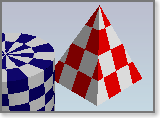 The Low render preset provides better quality than the Draft preset. Anti-aliasing is bypassed but sample filtering is improved. Raytracing is also active, by default, so better quality shading occurs.
The Low render preset provides better quality than the Draft preset. Anti-aliasing is bypassed but sample filtering is improved. Raytracing is also active, by default, so better quality shading occurs.
This preset is best used for test rendering that requires better quality than Draft.
Medium
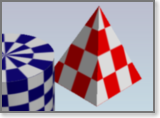 You can expect much better sample filtering and anti-aliasing is active when you use the Medium render preset. Raytracing is active with increased reflection depth settings when compared to the Low render preset.
You can expect much better sample filtering and anti-aliasing is active when you use the Medium render preset. Raytracing is active with increased reflection depth settings when compared to the Low render preset.
This preset offers a good balance between quality and render speed.
High
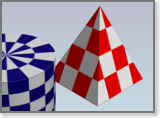 The High we preset matches the Medium preset settings with regards to anti-aliasing, but sample filtering and raytracing is improved.
The High we preset matches the Medium preset settings with regards to anti-aliasing, but sample filtering and raytracing is improved.
Due to the improved sample filtering and raytracing, rendered images take longer to process, but the image quality is much better.
Presentation
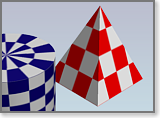 The Presentation render preset is used for high quality, photo-realistic rendered images and takes the longest to process. Sample filtering and raytracing is further improved.
The Presentation render preset is used for high quality, photo-realistic rendered images and takes the longest to process. Sample filtering and raytracing is further improved.
Since this preset is used for final renderings, global illumination settings are commonly used in conjunction.
Other
The Other option allows you to specify a custom render preset if one or more are present.
- ?—List Custom Render Presets
-
Lists all the custom render presets that are stored with the model. Only custom render presets are listed.
Render Window
The image will be displayed in the render window when processing in complete.
- Output Width/Height
-
The output width and height values designate how wide and how tall the rendered image is going to be. Both values are measured in pixels.
- Save rendering to a file
-
You can save the image to one of the following file formats: BMP, TGA, TIF, PCX, JPG, or PNG.
If you accept the default value of No, the Render Window is displayed and the image is rendered. Answering Yes results in another prompt:
Viewport
If you choose Viewport, anything that is currently displayed in the viewport gets rendered.