You can define how the cant effect will appear in the Preview panel for a rail subassembly by defining cant parameters on the Cant tab. When you define the LeftRail and RightRail parameters, the Subassembly Composer treats the subassembly as a rail assembly and cant values will be applied to it. After you select the ApplyAOR check box in the Properties panel for links to which you want to apply cant, you will see the cant effect in the Preview panel in Roadway Mode.
To ensure that cant is calculated correctly when the subassembly is used in Autodesk Subassembly Composer, and previewed correctly in the Subassembly Composer, ensure that the origin (indicated by  ) that is shown in the Preview panel is at the center point between the left rail top point and the right rail top point, as shown in the following illustration:
) that is shown in the Preview panel is at the center point between the left rail top point and the right rail top point, as shown in the following illustration:

You can import a rail subassembly into Autodesk Subassembly Composer to see the cant effect in the corridor section view. To ensure that cant is calculated correctly, ensure that the gauge width value in the rail alignment properties is the same as the actual gauge width of the rail subassembly.
Example
To see an example of how cant is defined, open the following Sample PKT file:
Rail_Cant_Example.pkt
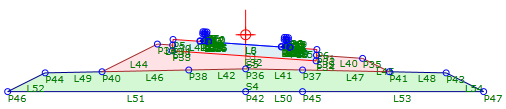
This example shows a rail subassembly.
- ApplyAOR is specified for all of the links which make up the portion of the subassembly shown below, including all the links in the left and right rails.
-

- A GaugeWidth parameter has been specified on the Input/Output Parameters tab.
- Values to show in the Preview panel are specified on the Cant tab.