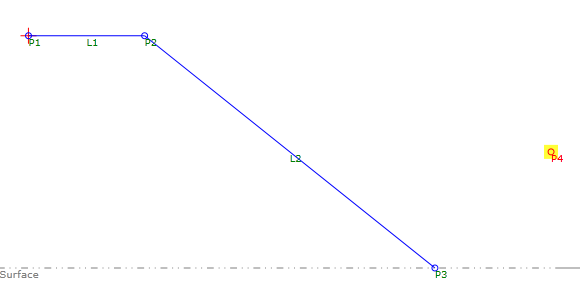Get Mark Point
Get Mark Point
Add a marker point on or near a subassembly.
Note: The Get Mark Point element appears in the final subassembly geometry. To add a mark point that does not appear in the final subassembly geometry, use the Auxiliary Mark Point element.
Properties
Specify the following parameters in the Properties panel.
| General | |
| Mark Name | Specifies the name of the mark point. |
| Point | |
| Point Codes | Specifies the codes assigned to the point. |
| Point Number | Specifies the point number. You can change the automatically generated value. |
| Preview | |
| From Point | Specifies the point to which the mark point position is relative. |
| Delta X | Specifies the horizontal offset relative to the From Point. Click [...] to open the Expression Editor, where you can enter or calculate a value. |
| Delta Y | Specifies the vertical offset relative to the From Point. Click [...] to open the Expression Editor, where you can enter or calculate a value. |
| Miscellaneous | |
| Comment | Indicates notes about the point. Comments can be displayed in the Preview panel. |
Example
To see an example of how this geometry element is used, open the following Sample PKT file:
Get Mark Point Example.pkt
In the example,  P4 is the mark point. The Delta X and Delta Y values are both 0.5 from P3, which slopes from P2 to the target surface. As the surface elevation changes, P4 maintains its position relative to P3.
P4 is the mark point. The Delta X and Delta Y values are both 0.5 from P3, which slopes from P2 to the target surface. As the surface elevation changes, P4 maintains its position relative to P3.