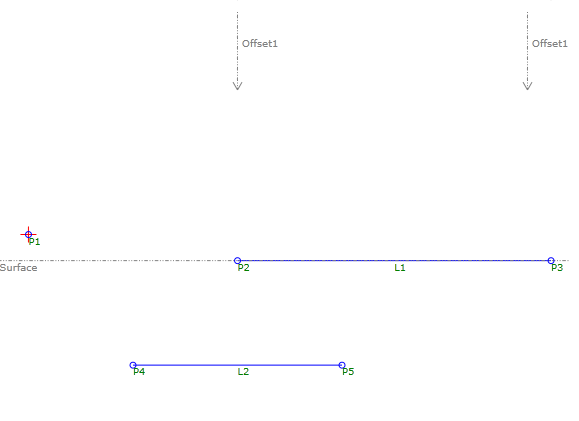Surface Link
Surface Link
Add a link on a target surface between specified offsets.
Properties
Specify the following parameters in the Properties panel.
| Link | |
| Link Number | Specifies the link number. You can change the automatically generated Link Number value. |
| Link Codes | Specifies the codes assigned to the link. |
| Geometry Properties | |
| Surface Target | Specifies the target surface. |
| Start X | Specifies the offset value for the link's start point. Click [...] to open the Expression Editor, where you can enter or calculate a value. |
| End X | Specifies the offset value for the link's end point. Click [...] to open the Expression Editor, where you can enter or calculate a value. |
| Start Offset Target | Specifies the target offset object for the link's start point. When this target object is specified, it overrides the Start Offset value. |
| End Offset Target | Specifies the target offset object for the link's end point. When this target object is specified, it overrides the End Offset value. |
| Depth | Specifies the value by which to place the link under or over the target surface.
Click [...] to open the Expression Editor, where you can enter or calculate a value. |
| Points | |
| Start Point Name | Specifies the start point name. You can change the automatically generated value. |
| Start Point Codes | Specifies the codes assigned to the start point. |
| End Point Name | Specifies the end point name. You can change the automatically generated value. |
| End Point Codes | Specifies the codes assigned to the end point. |
| Miscellaneous | |
| Comment | Indicates notes about the link. Comments can be displayed in the Preview panel. |
| Depth for Layout Mode | Specifies the Y value (relative to the Origin) by which to place the link in Preview Panel Layout Mode. Click [...] to open the Expression Editor, where you can enter or calculate a value. |
Examples
To see examples of how this geometry element is used, open the following Sample PKT file:
Surface Link Example.pkt
The example PKT contains two Surface Link examples. Each Surface Link is defined by a target surface and offsets. In the Flowchart, each example is constructed in a separate sequence. To review the parameters, select the surface link in the Flowchart, and then check the Geometry Properties section of the Properties panel.
There are two examples in the PKT file.
- In the Offset Targets link, L1 is drawn between the two offset targets. Notice that while an End Offset value is specified, the value is overridden by the specified End Offset Target.
- In the Static Offset Values link, L2 is drawn from the Start X value to the End X value. It is drawn at a Depth of 1, relative to the Target Surface.