In this exercise, you will add data bands along the bottom of a profile view.
Add profile view data bands
- Open Profile-6A.dwg, which is located in the tutorials drawings folder.
The data band at the top of profile view PV - (3) shows the locations of horizontal curves in the parent alignment. Blue vertical lines cross the profile view grid to mark the start and end of each horizontal curve. The data band at the bottom annotates the elevation of both profiles at the major stations.
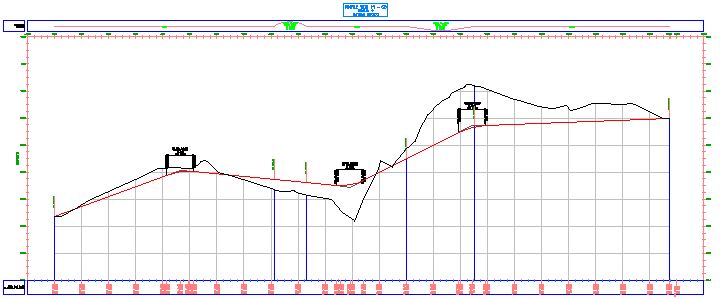
- Select the profile grid. Right-click. Click .
- In the Profile View Properties dialog box, on the Bands tab, specify the following parameters:
- Band Type: Vertical Geometry
- Select Band Style: Geometry
- Location: Bottom Of Profile View
- Click Add.
The band is added to the bottom of the list.
- Click Apply.
The new data band is displayed at the bottom of the stack of data bands. This data band labels the vertical geometry points of the first profile in the list. In this case, the existing ground profile was selected by default. You will change the referenced profile later in this exercise.
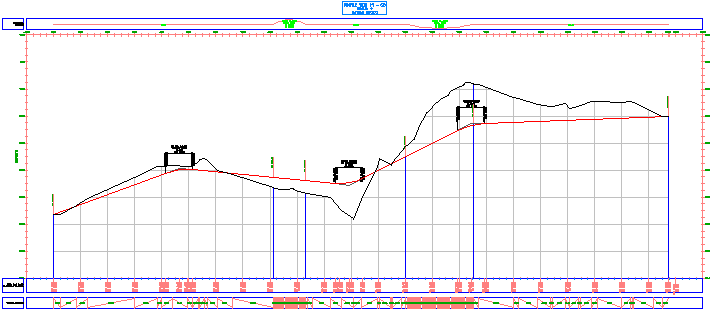
- In the Profile View Properties dialog box, on the Bands tab, specify the following parameters:
- Band Type: Horizontal Geometry
- Select Band Style: Curvature
- Location: Bottom Of Profile View
- Click Add.
- Click Apply.
The horizontal geometry band is added to the bottom of the profile view in the drawing. This data band is drawn in a different style from the one along the top of the grid. However, both styles show the location of horizontal curves and are labeled with basic engineering data about the curves. These bands are useful for evaluating the design profile from a drainage and safety point-of-view.
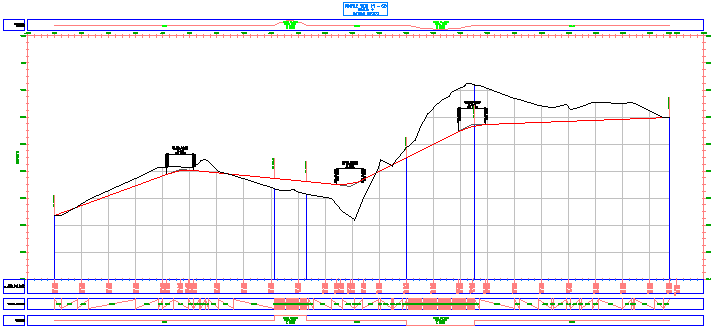
- In the Profile View Properties dialog box, on the Bands tab, specify the following parameters:
- Band Type: Profile Data
- Select Band Style: Horizontal and Vertical Geometry Point Distance
- Location: Bottom Of Profile View
- Click Add.
In the Geometry Points To Label In Band dialog box, you can specify the individual horizontal and vertical geometry points to label using the current style. For this exercise, you will accept the default selections.
- In the Geometry Points To Label In Band dialog box, click OK. Note:
For more information on geometry point labeling, see the Adding Labels in Groups tutorial exercise.
- Click Apply.
The new data band is displayed at the bottom of the stack of data bands. This data band labels the incremental distance between the horizontal geometry points of the parent alignment.

Change the profiles referenced in data bands
- In the List Of Bands table, in the Profile1 column, change the value to Layout (1) for the Profile Data band at the bottom of the list.
- Click Apply.
Now, the Profile Data band shows elevations of both the existing ground and finished grade profile at each major station. The Horizontal Geometry Point Distance band displays the finished ground elevation at each horizontal geometry point.
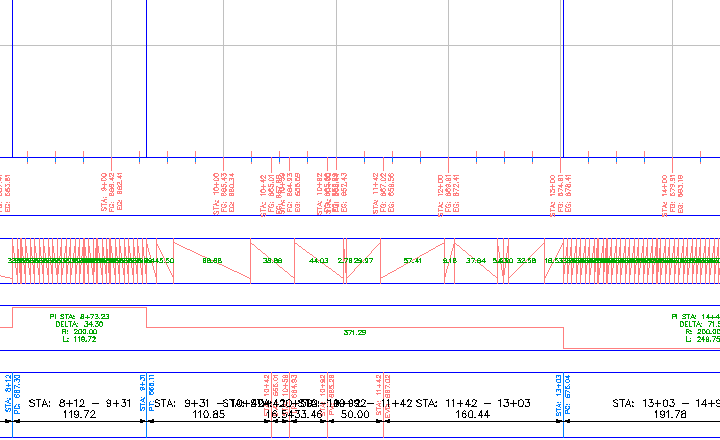
- For the Vertical Geometry band, change the Profile1 setting to Layout - (1).
- Click Apply.
Now, this band shows the length of each grade segment along the layout profile.
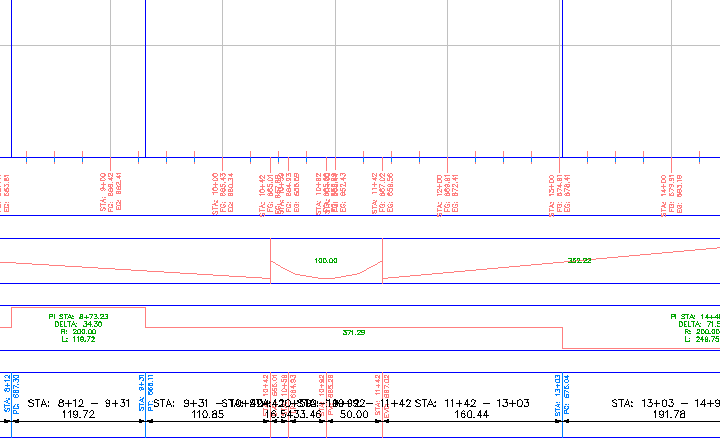
Rearrange the data bands
- In the table of bands list, select the Vertical Geometry band. Click
 twice, then click Apply.
twice, then click Apply. The Vertical Geometry band moves to the bottom of the stack of data bands.
- Click OK.
This arrangement of bands is convenient for analysis. It displays horizontal and vertical geometry, as well as comparative elevation data for the surface profile and the layout profile.
Notice that in the bottom, Vertical Geometry band, the labels in the uphill tangents are obscured by the tangents. You will correct this in Exercise 3: Modifying a Data Band Style.

To continue this tutorial, go to Exercise 2: Moving Labels in a Data Band.