Roundabout creation and editing dialog boxes display conceptual illustrations of most roundabout parameters.
These conceptual illustrations are displayed in the dialog box when you place your cursor on one of the roundabout parameters fields.
For example, on the Create Roundabout - Circulatory Road dialog box, place your cursor over the Outer Radius parameter field, or click in that field. The following conceptual illustration is displayed in the dialog box.
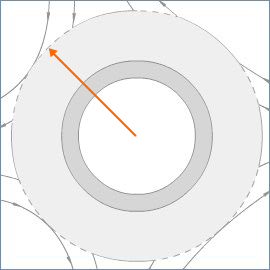
The arrow that is displayed identifies the distance this parameters controls.
Next, place your cursor over the Apron Width field in the dialog box. The following illustration is displayed in the dialog box.
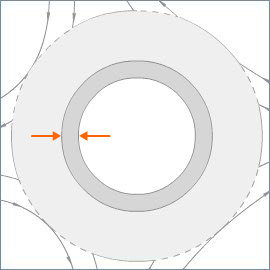
The conceptual illustration updates and two arrows are displayed, identifying the width this parameter controls.
Conceptual illustrations are available for the following parameters on roundabout dialog boxes:
| Roundabout Dialog Box | Parameters with Conceptual Illustrations |
|---|---|
| Create Roundabout - Circulatory Road dialog box |
Roundabout Parameters Markings Parameters |
| Create Roundabout - Approach Roads dialog box | Approach Road Parameters |
| Create Roundabout - Islands dialog box |
Construction Triangle Parameters Splitter Island Parameters |
| Preset Add dialog box |
Roundabout Parameters Markings Parameters Approach Road Parameters Construction Triangle Parameters Splitter Island Parameters |