This section explains the concepts and procedures for managing data shortcuts.
Using data shortcuts involves two main processes:
- Create data shortcuts from their source drawings.
- Create data references in consumer drawings to source objects in source drawings.
Data shortcuts can be used for surfaces, alignments, profiles, pipe networks, pressure networks, and view frame groups.
If you create a reference to a profile data shortcut, a data shortcut to the parent alignment is also created.
Relationship Between Shortcuts and Data References
A data shortcut provides a direct path to the location of a shareable source object. In a single operation, you can create data shortcuts for multiple objects in a source drawing. The data shortcut is used only for the creation of data references.
A data reference is a read-only copy of a source object, inserted into another drawing, often called a consumer drawing. From the Prospector tab, you can select a shortcut for an object and create a reference to that object in the active drawing. The data reference maintains an active link to the source object in the source drawing, without relying on the data shortcut.
On the Toolspace Prospector tab, the Data Shortcuts node displays the path to the active project, where data shortcuts are stored. These data shortcuts can be created from any drawings associated with the active project. The figure shows how the Data Shortcuts node appears if the active project is Arc.
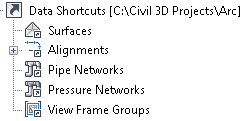
Shortcut folders on the Prospector tree for sample project Arc
If you change the active project, the new project name appears on the Data Shortcuts node, and the subfolders contain only the shortcuts in the new active project. A particular consumer drawing can contain data references from multiple projects.
Data Reference Attributes
The reference object has read-only geometry, but the user can apply a local object style, apply custom annotation, do limited analysis, and access the source object's properties. The reference object takes up less file space when the consumer drawing is saved. If the source object is edited, the synchronization process ensures that changes are reflected in the reference object. Synchronization occurs when the consumer drawing is opened, and can also be done manually by a user. You can promote a data reference to an independent object that can be edited; after promotion it is no longer updated from its original source object.